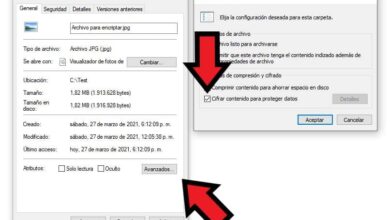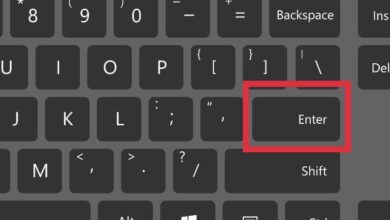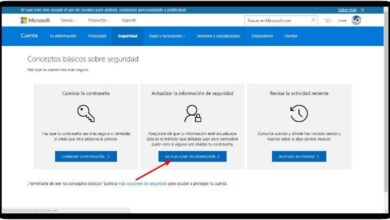What is Windows Network Diagnostic Tool and what is it used for?

Certainly, today, human beings frequently use the access to Internet but what happens when our team doesn't want to access it? This is a problem which is by no means pleasant and which therefore tends to annoy the user who performs said action.
In most cases, this problem has a solution, so much so that we could calculate a probability of 80%. Since a large part of these problems are due to a wrong computer configuration , and for this drawback, Windows has developed the network diagnostics.
What is the Windows Network Diagnostic Tool?
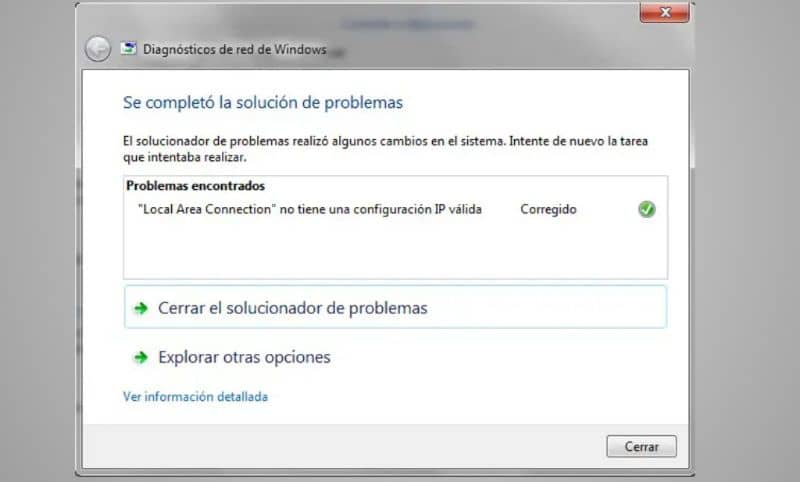
When we talk about the Windows Network Diagnostic Tool, we are talking about a series of algorithms and protocols that the operating system executes to try to execute the immediate solution of the problem which may be causing the above mentioned problem.
This tool is provided by default on the system. So you don't need to do a Google search to download it. One could also say that it is the best, because the other options usually do not succeed in the business and therefore end in a waste of time.
What is the Network Diagnostic Tool used for in Windows?
The function of this tool, as the name suggests, is to run a small program that starts to assess and review all system components related to Internet connection . Resolve issues that prevent access.
Normally, after its execution, we will have access to the Internet again, and in the opposite case, it emits a series of options by which the user can choose to correct the problem. These options usually focus on issues with the hardware of the computer.
How do I access the Windows Network Diagnostic Tool?
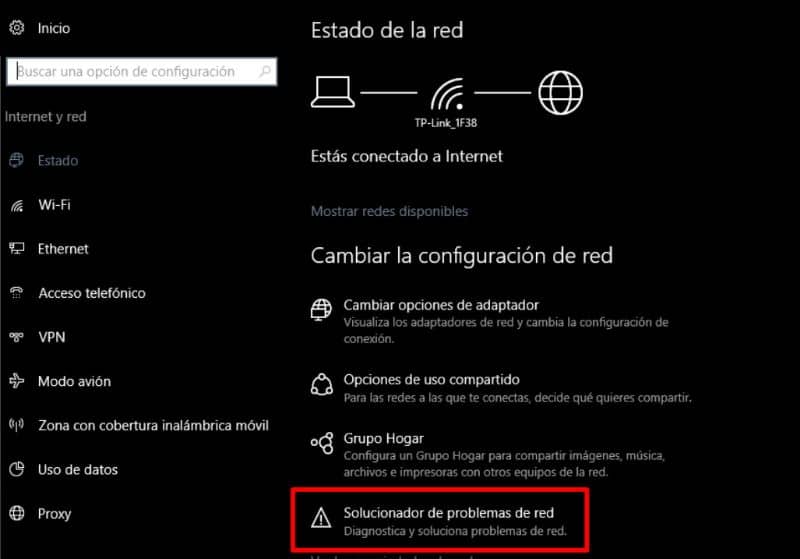
Some novice users often think that accessing this tool can be a very tedious process, but the reality is completely different. Since one of the tool accesses can be accessed when our browser shows network failures.
Another method to access this tool is to use the operating system control panel , which we can locate when we open the Start menu, in the right column, in the fifth option from bottom to top. Then we access the option "Networks and internet" .
In the new interface, we click on "Network and shared resource center" , then select the option "Troubleshoot" and then choose "Internet connections" . After the last option, the system will automatically start to run the diagnostic.
What are the most common problems or causes of a computer when it does not connect to the Internet?
There are a considerable number of problems that prevent access to the Internet, among the most common, the unconfiguration of browsers . Normally associated with people with no internet surfing experience, they tend to override certain options without wanting to.
Another common problem is computer infection by a computer virus because some of these malicious programs infiltrate our system for this purpose. Another common case is the disconnection of the cable in the equipment, the solution of which is to reconnect it.
In short, there are plenty of reasons to know about the tool, because while the problem can be misleading and seem a bit small, the repercussions can be huge. And therefore, knowing the causes does not harm either him or the users.
You might also be interested, How do I resolve network connection issues on my Windows PC? among other related topics. Taking into account that on this website you can get a wide range of different technological topics of great importance today.
Finally, we hope this article has helped you. However, we would love to hear from you. Did you use the network diagnostic tool? Do you think this tool is useful? Leave us your answers in the comments.