How to enable or disable Metro interface in Windows 10
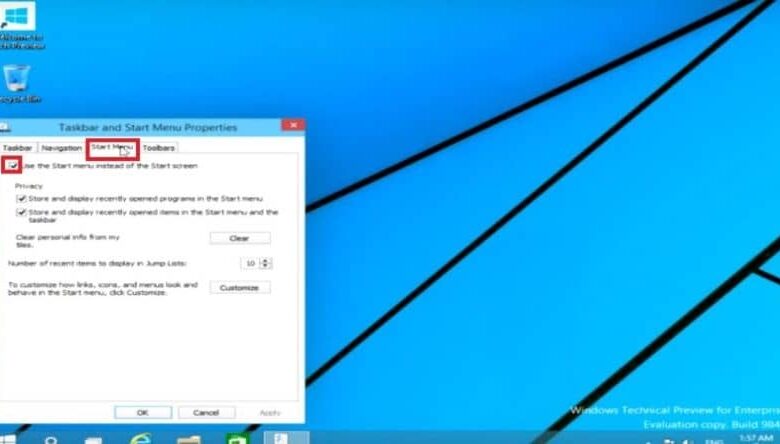
If you've just migrated from Windows 8.1 to version 10 and liked the old start menu better, you should learn how to activate or deactivate the metro interface . While most people prefer the normal start menu, there are also quite a few fans who like the Metro interface present in Windows 8.1.
Microsoft has decided to remove the metro interface, or as it is better known today, "Modern UI Interface" because it was not of great importance to users. But that does not mean that you cannot access this interface, in fact you will find here how to activate or deactivate it. easily in Windows 10 .
How to enable or disable Metro interface in Windows 10
The metro interface had interesting functions that many users aspire to and that is why they want to have it again in Windows 10. Although it is no longer available by default in Windows 10, you can access it whenever you want thanks to small configurations .
This interface is also known as le name of' tile interface and was created by Microsoft primarily as an operating system for smart phones. Then they decided to innovate by putting it in Windows 8.1, which has been very successful in laptops with touch screens.
Therefore, if you are one of the users who want to again use Metro interface, even if you have Windows 10, you will need to go through the following steps.
- From the Windows 10 desktop, you need to click with le right mouse button on the "Taskbar".
- Immediately a window will open and you should select the option that says "Properties".
- Then "Start menu and taskbar properties" will open where you will choose the tab "Start menu" .
- Then you just have to uncheck the box "Use the start menu instead of the home screen".
- Then you will need to select the button that says "Apply" for the new configurations to be saved in the system.
- Finally, a notification will open informing you that your session will be closed for modify the windows interface in metro screen.
Once you have this interface active and want it deactivate for some reason, you just need to follow the same steps. But instead of unchecking the "Use boot menu instead of splash screen" box, you should check it.
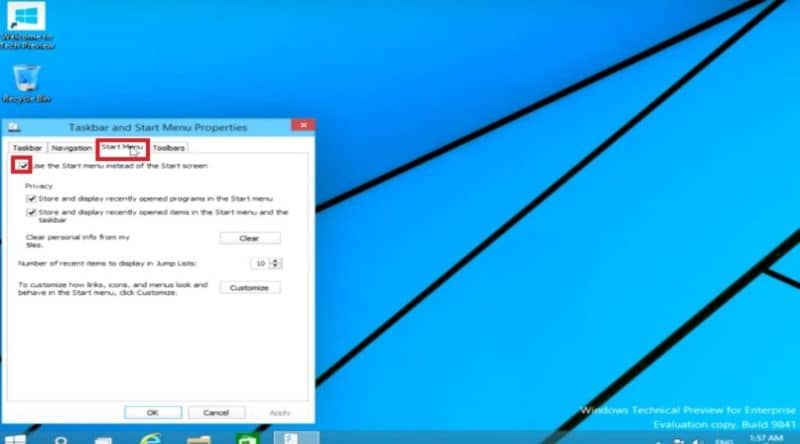
Also, among the advantages that you can get with this interface, you can change or customize desktop icons in Windows 10 .
Benefits of using the Metro interface in Windows 10
Although it is hard to believe for some, having the metro interface active in Windows 10 has many benefits for Microsoft users. Keep in mind that Microsoft decided not to keep it as the primary interface, not because it was bad, but because it was more aimed at touch screens than normal screens.
Of course, at the time of launch, the top performing companies that make computers committed to integrate touch screens in their devices. This commitment could not be met due to the high costs of these screens, so their use was complicated for users.
However, a large number of people were happy with the metro interface, so much so that even when they had installed Windows 10, they want to use it. All this, thanks to excellent advantages that you get by using this interface on your computer.
Then you will discover all the advantages and features of the metro interface, which you can activate whether or not you have Windows 10.
- The main advantage of using the metro interface is the simplicity when choosing an application or program from the start menu.
- It has an icon system with geometric figures very easy to identify for users, which saves you less time while using it.
- He is very light and and consumes less system resources, this prevents your Windows 10 from freezing if you are using the metro interface as the start screen.

If you are a fan of Windows 8.1 and you wonder how activate or deactivate the metro interface in Windows 10 you have it quickly including . If you liked this article, don't waste any more time and start following us because we have all the relevant topics on Windows 10.



