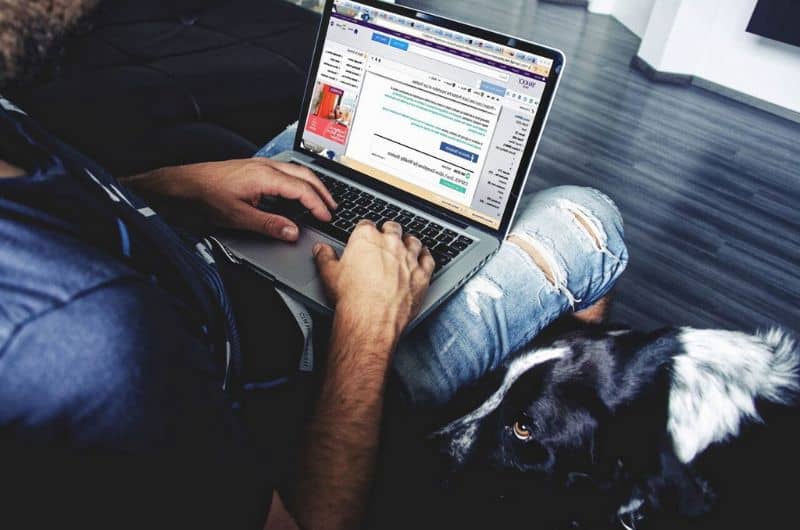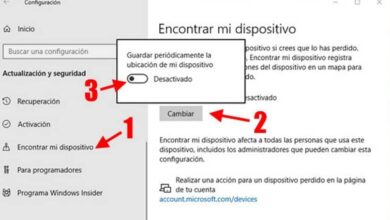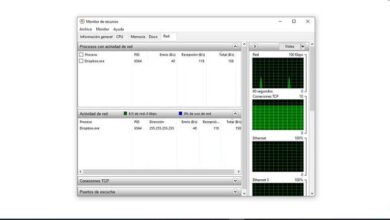How to prevent Microsoft Edge from running in the background in Windows 10?
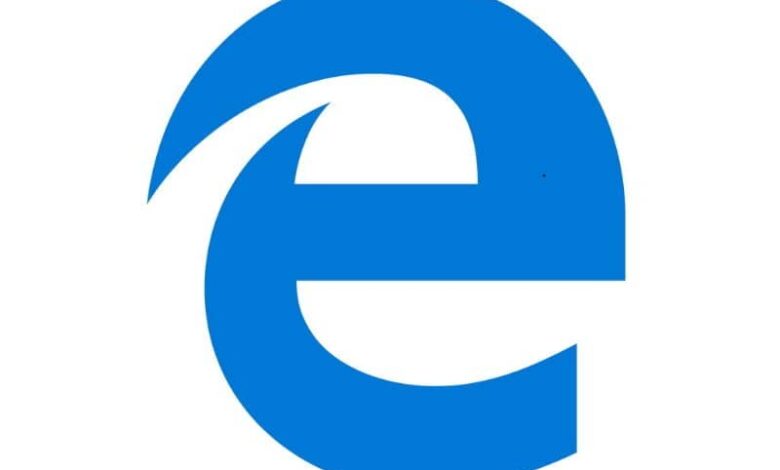
Microsoft Edge is a Web browser which many users cannot convince themselves of. This tool usually hogs resources and if it's not your frequently used browser, you might be wondering how to prevent Microsoft Edge from running in the background in Windows 10?
Microsoft's browser has improved a lot and in updating to the latest version of Microsoft Edge , you will see its constant improvements. Even so, it is known that running in the background can be a problem, but it is something that has a solution.
How to prevent Microsoft Edge from running in the background in Windows 10?
Microsoft Edge is present in Windows 10 and constantly running in the background, which consumes memory. In this regard, the system starts three processes that we can stop to avoid unnecessary consumption of resources.
Here is some relevant information about Microsoft Edge and a procedure to prevent it from running in the background.
What is Microsoft Edge?
Microsoft Edge is a website rendering engine that allows users to browse the Internet. This browser has a technology called SmartScreen to protect the computer from unwanted applications or fraudulent pages. You can also configure Cortana in Microsoft Edge browser .
How does Microsoft Edge work?
The Windows 10 operating system runs Microsoft Edge by default and enables three processes: MicrosoftEdge.exe, MicrosoftEdgeSH.exe, and MicrosofEdgeCP.exe. They consume processor as well as physical memory which can slow down the computer if it does not have robust resources.
Many times users set another web browser as default, hence the resource consumption generated by Microsoft Edge may be unnecessary. In such circumstances, it is recommended to stop running it in the background.
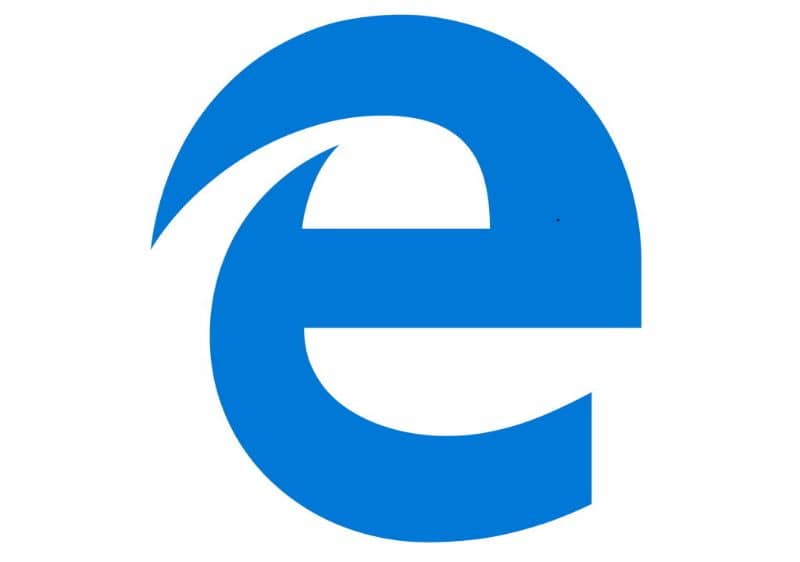
How To: Prevent Microsoft Edge From Running In The Background In Windows 10
If your intention is to prevent Windows 10 from running Microsoft Edge processes, you need to take the following steps.
First, go to the menu "Settings" and select the “Confidentiality” option. Then choose "Background applications" to uncheck the application "Microsoft Edge" . Thus, you prevent the browser from running continuously in the background.
Enter the Windows Registry Editor
Once you have made the setup menu setting you need to go to the start menu and in the "run" window you write regedit. Press the "Enter" or "Enter" key to display the essential operating system directories, as it will be necessary to edit Windows 10 Regedit registries .
Navigate to the registry editor directory
When you enter the registry editor, you need to locate the HKEY_LOCAL_MACHINE folder. There you will find some sub-directories in which you will select "SOFTWARE". Click on + to display the subfolders and choose "Policies". In this folder you will also find some subdirectories, choose "Microsoft" and inside "Microsoft Edge".
In the file "Microsoft Edge", you will find a key called "Main" to the right of the editor. If you don't get it, you need to create a key by right clicking on the panel, then on "New" - "Key" and assign the name "Principal".
Create a new value in the primary key
Right click on the key you just created and select “New” - “32-bit DWORD Value”. Name it SyncFavoritesBetweenIEAndMicrosoftEdge. Double click on it and set the value 1.
Create a new value from the main panel
Later, right-click on an empty space in the panel and choose the option New "-" 32-bit DWORD Value ". Define the name PreventLiveTileDataCollection and the value 1.
Right click on the “Main” button and select “New” - “32-bit DWORD Value”. Name it AllowPrelaunch and leave its value at 0.
Disable Microsoft Edge from automatically starting
Follow this path: HKEY_LOCAL_MACHINE \ SOFTWARE \ Policies \ Microsoft \ MicrosoftEdge \ TabPreloader. In "TabPreloader", give it the value 0. If you can't find it, create a "new 32-bit DWORD value", give it the name TabPreloader and set the value 0.
By doing the above, you will be able to disable Microsoft Edge from automatically starting in Windows 10 , definitely something you should consider to save resources on your computer.