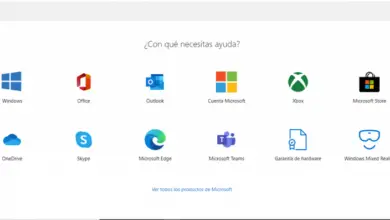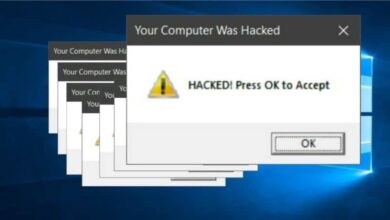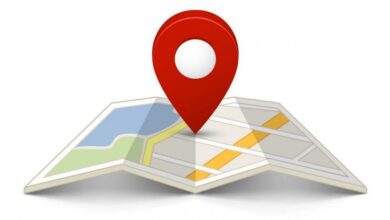Windows 10 msftconnecttest redirect error solution
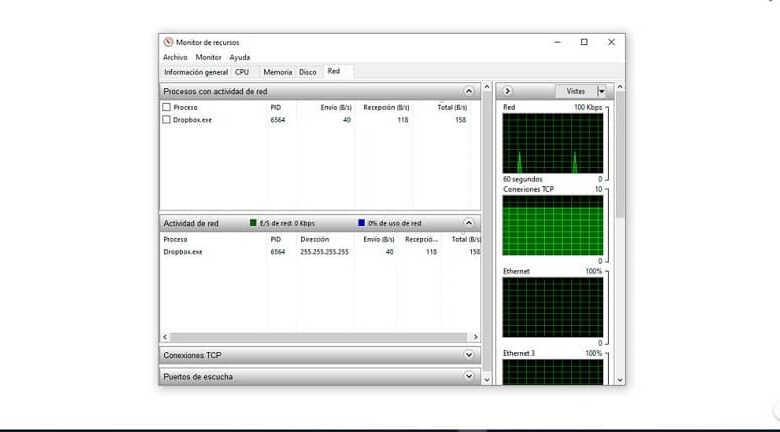
Windows 10 was created for the purpose of debug as many errors which possible that affect its functioning. To do this, Microsoft runs a connection test to see if the Internet access is working. If this fails, the dreaded msftconnecttest redirect error may appear.
Since the operating system started, tests are in progress to verify that everything is working correctly. Internet access verification is performed in order to prevent the failure of processes that need to access the network. Two tests are run:
- msftconnececttest.com
- ipv6.msftconnecttest.com
The test is to try to download a file called connecttest.txt , if it is downloaded without any problems, the operating system is fully functional. This check is performed on Windows 10 , Windows Server 2016 and Windows Server 2019.
What is the cause of the msftconnecttest redirect error?
It is not very clear why this error occurs multiple times, it can happen without the user having made a direct change in Windows 10. However, it can happen for one of three reasons.
Connection via a proxy . If the computer accesses the Internet through a proxy server, traffic may be blocked to access the page where the connecttest.txt file is downloaded.
If an unusual amount of traffic is detected to access this file, that is, attempts are made to access it multiple times, the proxy may detect it as a threat and block access.
You can check which processes the proxy is restricting by going to Resource Monitor. Click the Network tab, then select the Network activity section and check the status of the svchost.exe process.
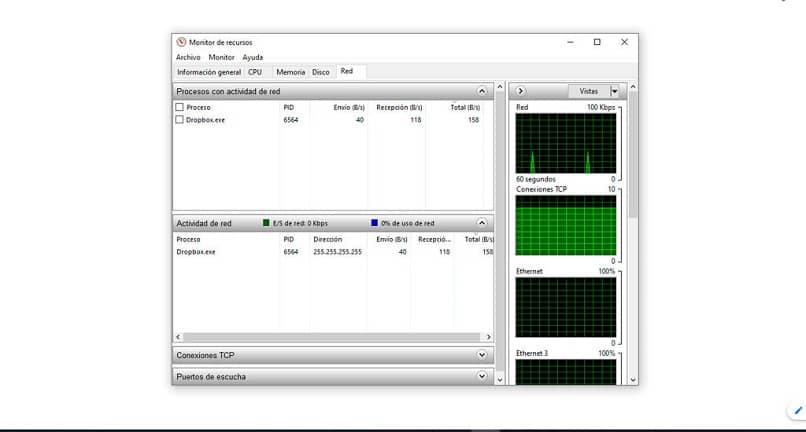
Connection test. If an application needs a connection to the network, every time it is run, it will perform a connection test. In some cases, this connection test fails and network service cannot be restored automatically. For this, it is advisable to measure the speed of your Internet connection .
Configuring the HTTP / HTTPS protocol . In very rare cases, there is no default application to run the HTTP / HTTPS protocol. To prevent this from happening, you should choose a default browser.
Msftconnecttest solution error
Disable connection test in Windows 10
Before making any changes to the operating system, it is best to do a copy de safeguard of all data.
- Open the command execution window with the key combination Windows (menu on some keyboards) + R
- Type the regedit command and hit the accept button
- The Registry Editor window opens and you need to go to the path:
HKEY_LOCAL_MACHINE\SYSTEM\CurrentControlSet\Services\NlaSvc\Parameters\Internet
- Double click on the value EnableActiveProbing . Its value must be set to 0. Press the Accept button and save the changes made.
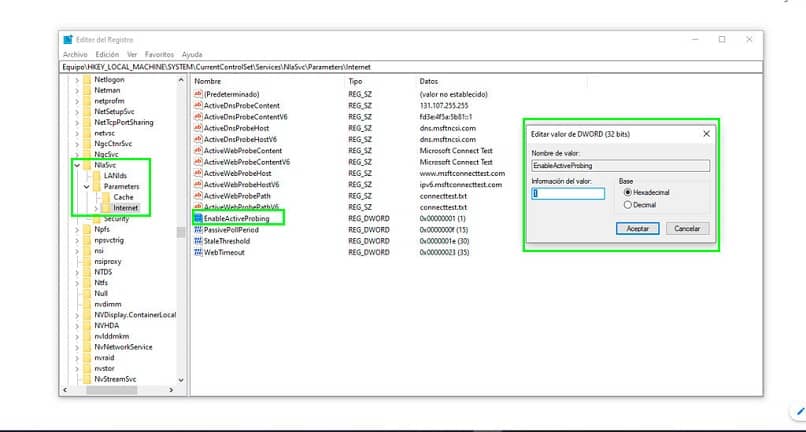
Configure a default application for HTTP / HTTPS
- Open the menu Windows - Start - Settings . In some versions, the Windows configuration can be accessed with a button with a gear icon, which is located in the lower left part of the start menu.
- Select the Applications option then Default applications .
- Select the Choose default apps by protocol option at the bottom.
- A new window opens with the list of protocols used. Locate the HTTP protocol and choose the browser you want to use by default in Windows 10.
- Restart the system for the changes to be saved.
Reset the network adapter
If the error persists with the configurations previously made, it is necessary to restore the default values of the network card.
- Open the Start menu, then select Settings.
- In the Windows settings, select the Network and Internet option and finally Status.
- Click the option Reset du network and save the changes to reset the properties of the network card.
This setup should definitely fix the msftconnecttest redirect error which is causing so many headaches in Windows 10.