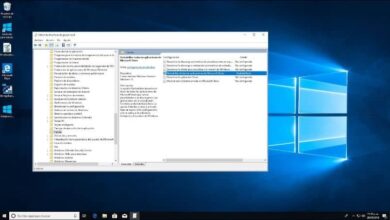How to hide my personal information from the Start screen in Windows 10

In today's article we will see how to hide my personal information from Windows 10 start screen . Learning how to hide personal information on the Windows screen as soon as we turn on the computer is essential if you are sharing it with other people.
Usually, when we only use the computer ourselves, it is not really necessary. However, if you share it with one or more people, hiding personal information such as our email is essential to maintain a good level of confidentiality.
Whatever the reason, we are going to see a fairly detailed tutorial on the process we need to go through. You have to keep in mind that while it is quite simple, it comes with a little risk that you should take into consideration.
However, if you follow the instructions below exactly, it is very unlikely that you will be able to corrupt the operating system in any way. So be careful, we recommend that you read everything before you start and then you can hide all personal information on the Windows 10 screen so that no one has access to it.

How to hide my personal information on the Windows 10 start screen
While the process of masking or hiding personal information on the Windows 10 screen is too easy a process to perform. You have to keep in mind that we are going to be manipulating the Windows registry.
This means that if you do something wrong or touch something that you shouldn't touch, you can corrupt the operating system and that might require you to reinstall it. The best thing to doing would therefore be make a copy de safeguard of all the files on your computer.
- To enter the Windows registry or the registry editor, we will have to press the physical keys on our keyboard » Windows + R In this way a small window opens.
- Now you are going to have to type " regedit " and support on Enter. Which will open a new window.
- That would be the Windows Registry Editor. This is where we have to be very careful.
- Now we're going to have to navigate from the left sidebar along this path: HKEY_LOCAL_MACHINE/SOFTWARE/Microsoft/Windows/CurrentVersion/Policies/System .
- You will need to press the arrow icons that are next to each section until you reach " System «.

How to delete personal information on the Windows 10 start screen
- Once we are in the file " System » , we will have to go to the file " DontDisplayLastUserName »And double-click on it to open a window with its values.
- By default, its value is zero. What we need to do is change this value to 1.
- After accepting we can see that a new file appears in this section called: DontDisplayLockedUserID which we also need to edit, so we double-click on it.
- In " Value information "Here we are going to have to put 3 then" Accept «.
After all that, all you have to do is restart your computer. When you do, you will see on the home screen that no personal information is displayed anymore.
If you want to sign in, you will need to write the local username or Microsoft account with its respective password, this way, you will be able to log in without any problem.
In case you wish to return for any reason. The only thing you will have to do is take the two files that we modified previously and back to square one the " Value data " and that's all.
If you have any questions or recommendations for developing this tutorial, you can leave it in the comments below.