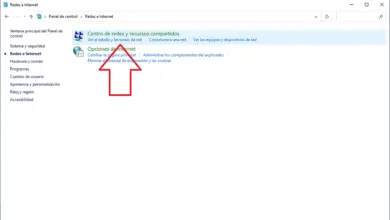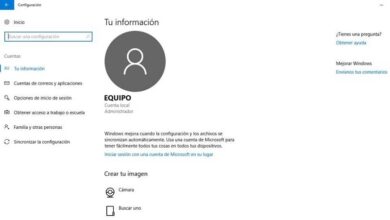How to Easily Fix Error Code 0xc0000428 in Windows 10?
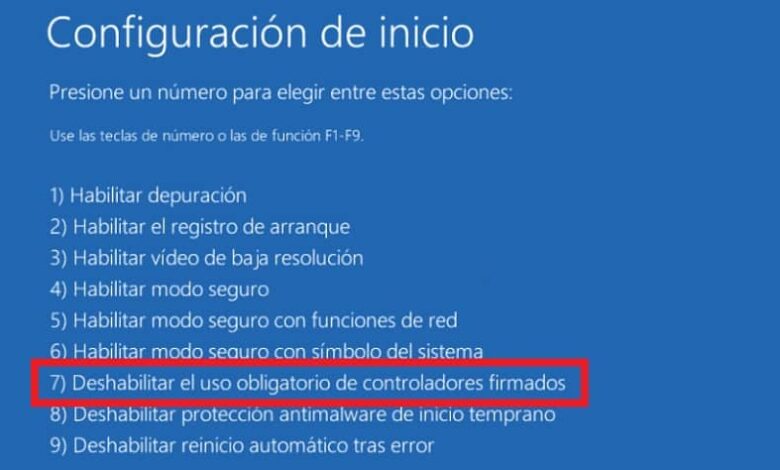
The error code 0xc0000428 can be a real nuisance, but from now on you won't have to worry about it. You don't have to be an expert or take your PC to the workshop, with this little guide you can solve it yourself . Do you want to know why this is happening? But most importantly, how can you solve it? So be careful.
What does this error mean?
This code is displayed when you turn on the computer, usually a message appears on the screen that states "error code 0xc0000428". Usually this happens due to an update BOOTMGR incomplete or delayed, right after updating the system or installing a new one.
These errors or deviations at the time of updates can be related to things as simple as incorrect configuration of your date and time . So it doesn't hurt that to avoid this and other mistakes, check if all is well with your time and date.
What are your causes?
Previously, it was mentioned why this error appeared, but if you want to know more about the possible causes, you can read them in detail.
First cause: BOOTMGR update or installation failure
It may appear to you when you upgrade your system from an old version to a new one. An error is generated during startup and the error code 0xc0000428 appears because the BOOTMGR file has not been fully updated.
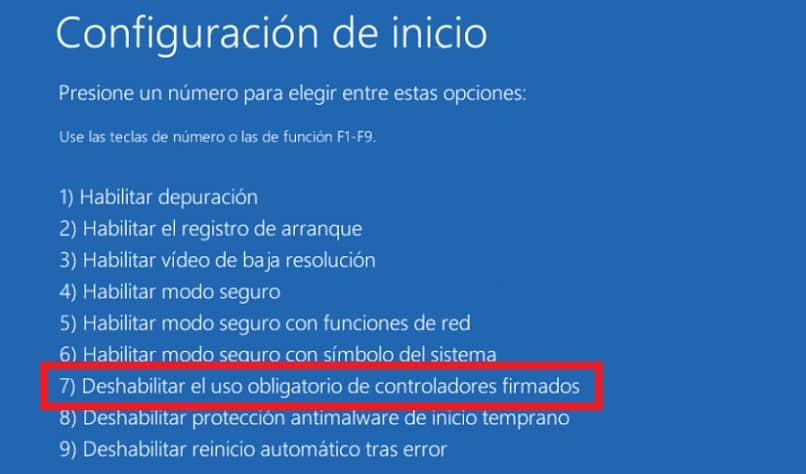
If you are one of those who install two operating systems, it is the new system may not run and this error code is displayed . In addition, after a configuration in dual boot mode, the old version of BOOTMGR should always be used when booting or in case of failure to register the new system.
Second cause: an unsigned driver was installed
If you have recently changed the software or hardware, the code will appear on the screen because Windows cannot recognize an unsigned driver.
Whether it's Windows 10 drivers or something else, they need to all be certified by Microsoft and have an active digital signature to be activated.
How to fix error code 0xc0000428?
There are several methods to solve this problem, choose the one which makes you more comfortable and easy to perform, eliminate this annoying error.
Manually update BOOTMGR
To get started, download and install the Windows ISO file on a USB controller that does not contain any other files. Then connect the USB to the computer, enter BIOS setup and change the order to boot with USB.
Once installed correctly, select "Repair computer" and enter Windows RE. There, you will click one by one on "Troubleshoot" then on "Advanced options" and finally on "Command prompt".
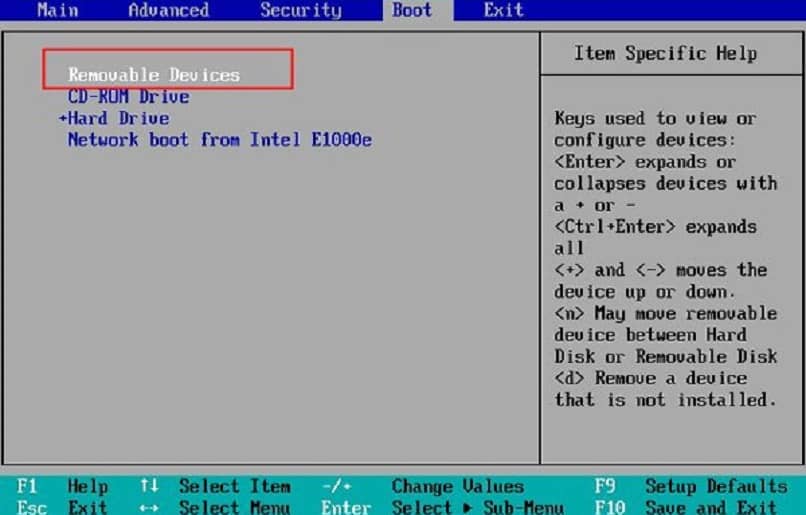
Finally, select bcdboot d: \ windows / sc: and complete the confirmation by pressing the "Enter" key. Restart your PC and verify that the error is gone. If your Windows does not start, you can enter "Command Prompt " in this way.
Disable the requirement to use signed controls
As in the previous method, download and install the corresponding Windows ISO file on a USB controller that does not contain any other files. Continue, connect the USB to the computer, enter BIOS setup and change the order to boot with USB
Once installed correctly, select "Repair computer" and enter Windows RE. Until now, repeat the procedure of the previous method; where you will click one by one to "Troubleshoot" then "Advanced options", finally on "Settings" and "Restart".
Before restarting your PC you will find several options, the one you are looking for is the one that says "Disable mandatory use of signed drivers" press F7 key to finish.
Recover boot by entering Windows RE
Repeat the first three steps of the "Manually Update BOOTMGR" method. After entering Windows RE. Once in the advanced options, select "Startup Repair"
Finally, you will restart your computer after startup repair is complete and the error code 0xc0000428 should be gone. If this option does not work, you can also follow the steps in this detailed guide to start-up repair .