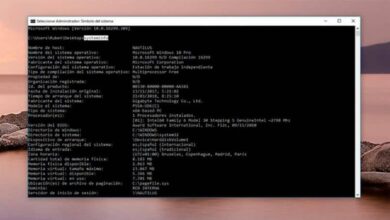How to fix "Memory could not be read" error in Windows 10, 8, 8.1 and 7

In the huge world of Microsoft Windows, and its impressive number of tools and services, as in many operating systems such as Linux and Mac, with which it also presents some differences and similarities , there are many internal errors for different causes.
Today we have in mind the question of another error, related to memory, "Memory could not be read" , but which also has a solution, like everything else. If you want to know more about this error and how to fix it, keep reading.
What is the “memory cannot be read” problem and what does it imply?
Maybe in the middle of using your computer normally with Microsoft Windows operating system, you get a window that says "memory cannot be read". This obviously gives a chance to think that this is an error of RAM memory , which is a bit uncertain.
It should be noted that this error does not only concern the RAM: it can also mean a problem in the storage memory. This is a fairly common error related to the location of files in memory.
"Memory could not be read" refers to the circumstance or time in which a file is running as administrator to be installed, and it takes an address which takes it to a bad memory space , a place he can't be.

Therefore, the file cannot be executed and this implies a solution within the same Windows operating system, which we will explain, and which is necessary for the execution of said file.
It is a recurring problem in the operating system Windows , that is to say in all versions that exist of this Microsoft product.
How to fix "Memory could not be read" error in Windows 10, 8, 8.1 and 7?
Like any problem or error that Windows presents, regardless of its versions, there are one or more causes behind it. For example, the problem "Desktop Window Manager has stopped working" has causes related to hard drive infections. And providing the solution is our duty.
The main causes of this error are linked to memory, obviously, and can be a malware (virus) problem inside; insufficient amount of random access to memory; a hardware problem; or it may be related to the incorrect use of the logical resource of one or more applications simultaneously.
The first thing we need to do to resolve the error in question is to right click on the "My Computer" icon to access "Properties". Once there, we locate where it says Performance, and click on “Settings”, then go into “Advanced Options”.
In the window "Virtual memory" , click on "Modify"; then, check the option of custom size, and you will put an amount which depends on the RAM memory of your computer. In 'Initial size' you must put half of the capacity of the RAM, and in 'Maximum size' you will put the total amount of said capacity.
Finally, you just need to accept and restart the device and wait for it to turn back on to check if the problem has been resolved.
What if the "Memory cannot be read" problem in Windows is not resolved?
Sometimes it happens that the situation is not resolved and the problem persists, which is somewhat annoying and frustrating. If this is your case, try the following.

You must locate yourself in the path C:/Windows/System32 , at this point, all you have to do is open the config.nt file, with the option "Open with" and click on the Notes blog.
When opened with the 'Blog Notes' option, you just need to write the following, just after the file: buffers = 3000. Finally, you need to save the file and then close it.
The last step is the same as the previous process, you just need to restart the computer and after being turned on, check that the problem is already solved is what we want in our Windows computer. If the problem persists, you must contact the technical and customer service support de Microsoft , until their response is resolved.