How to see the phone screen on my Windows PC | Download ApowerMirror for free
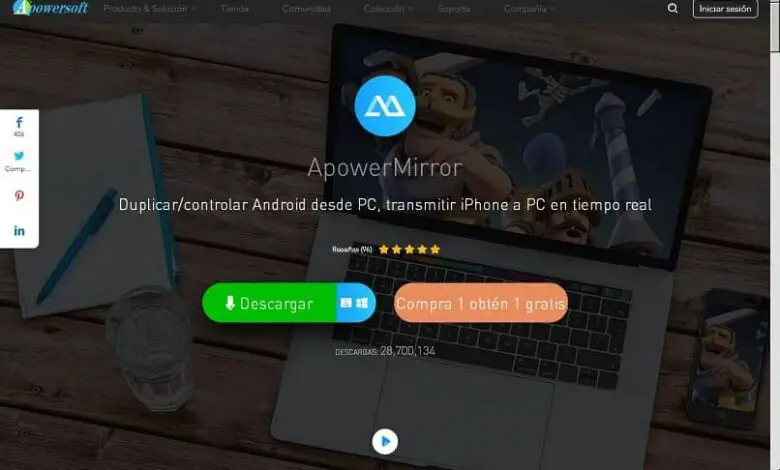
Mobile phones are portable devices designed to make or receive calls , while their user can move around the telephone service area covered by his telephone service; its use began to be massive between the years 90 and 2000. However, computers do not go out of fashion; Well with these you can see the phone screen on Windows PC. Find out how to make it possible in this article.
The evolution of mobile telephony screens
Today's smartphones or smart phones have high resolution touch screens that allow us to enjoy any movie or video game; Their size can vary widely and an inch is the international standard measurement that exists to measure it (it is equivalent to 2,54cm or 25,4mm).
Its evolution has ranged from 3 to 6,4 inches in size and from 320 to 4K pixels in resolution; but despite this, it will always be more comfortable to view any mobile content on a computer screen ; for this reason, there is the ApowerMirror app, which you allows you to see your phone screen on your PC Windows.
What is ApowerMirror and what is it used for?
ApowerMirror is an interesting application that you can download from https://www.apowersoft.es and also from well-known download pages such as Google Play, Play Store, Softonic or Cnet; This program will allow you to transmit everything that happens on your mobile to the monitor of your computer or PC and even to be able to use all its functions using the mouse.
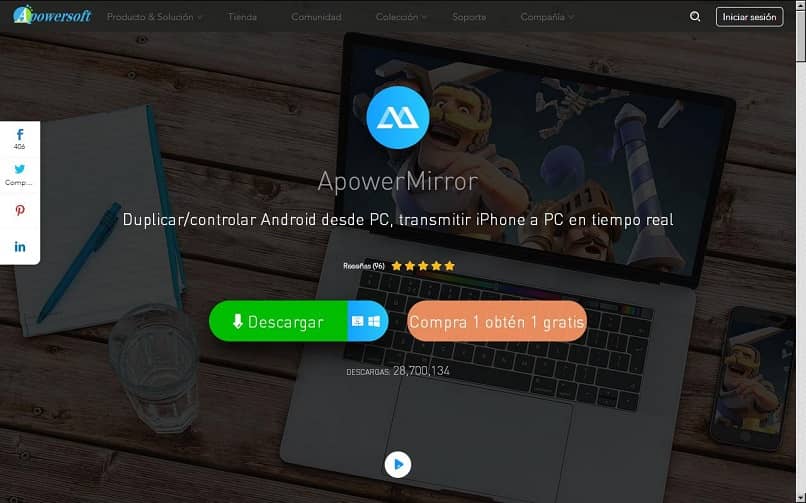
In summary, just like you can control the PC from your mobile , the ApowerMirror application you allows you to have full control of your smartphone from the comfort of your desktop or PC; So you can watch movies or enjoy your favorite mobile game, take screenshots and even record whatever your mobile is showing, all in real time.
How to view phone screen on Windows PC?
We first open the app and access our ApowerMirror account; If we don't have it, we register by entering a valid email and password, which will provide us with the personal version of the app without a watermark.
On the first screen he will ask us if we want a "WIFI connection" or a "USB connection", we select the first option.
We also need to download and install the version of the application for Android, we run it on our terminal; We provide the access you request and press the "Touch to mirror" button in the lower central part; With this, the search for our PC in the WiFi network will begin and when we see it we will click on its icon.
We will see a screen that will ask us the type of duplication we want: " mobile screen duplication "Or "PC screen duplication" , for this case we select the second option; When we click, we will immediately see everything we are doing on our mobile phone on our PC screen.
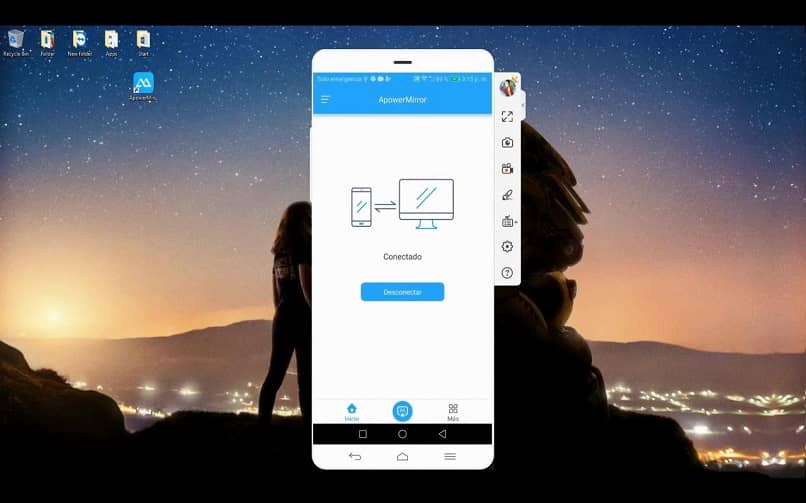
In this mode, we will have at all times a drop-down menu on the right side of the screen which gives us various options; like drawing on the screen, taking screenshots, making recordings, as well as a comfortable virtual keyboard to navigate and a button to disconnect.
Il is have possible to see your desktop Windows on your mobile , for this in the connection type screen you press the USB option.
However, in order to do this, we must enable USB debugging permission ; We will do this if we go to the Settings> On phone options and where our version of Android comes out we press 10 times in a row.
This is done to enable hidden options for developers in the “Settings” menu; go to the option Additional settings> Developer options and activate the slide button "USB debugging"; Now we connect the USB cable to the mobile, we will see a window on the PC confirming the synchronization and on the mobile we let's press the "Start now" button .
Applications like ApowerMirror are very useful to perform some tasks in which we need to view our mobile on a PC screen; one of the most popular is watching and controlling mobile video games on your computer; certainly a good excuse to rekindle your favorite video game .




