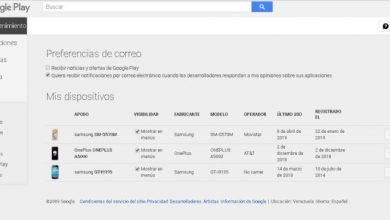How to block incoming calls and SMS from unknown private numbers on Android, iOS and Windows Phone? Step by step guide
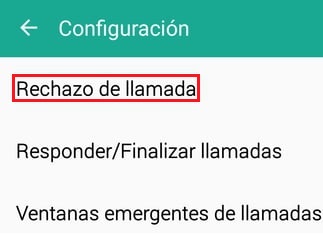
Sometimes we want to block calls and messages from private or unknown numbers because there are people who use anonymity who can provide this setting to annoy, insult, intimidate and even go to very awkward extremes, which can have great consequences if knowing from whom it can come.
Fortunately, smartphones today have the ability to restrict the calls and messages that reach our mobile phone, so that we can reduce the amount of inconvenience. We can do this through the tools available to the team, or by installing an application, because there are some that do not have this built-in function. With this we will ensure that known or unknown people cannot contact us conventionally.
That's why in this article we are going to tell you how to do it on Android, iOS and Windows Phone. We will also show you some apps to block them, so that you can choose and use the one that you find most useful and easiest for you.
Steps to Block Incoming Calls on Android Mobile Phones
There is a series of very simple steps that you can use on your apparatus mobile for restrict unknown, private or known numbers to which you do not wish to be contacted by calls. In this case, we will do so from the settings that your device has integrated.
Restrict calls from unknown numbers
Do not allow calls from unknown or private numbers by Android is a bit complicated, as this feature is at the discretion of each manufacturer. So not every team can include it, so we'll give you different ways to do it.
Manually: for this you just need to search the call log and block the contact.
- Go to "Phone" , after that find the contact you want to block.
- Hold down the number you are interested in for a few seconds, it will open a small tab with different options, in which you will choose » block number”.
- After choosing this option, another tab will appear to confirm if you really want to isolate this number. We click on " To block".
- In this way we will have blocked calls of those we don't want.
- Another way to do this for unknown numbers or numbers marked as private is: go to the "Menu" from your mobile device, then find "Settings" > "calls" > “Rejection of appeals”.
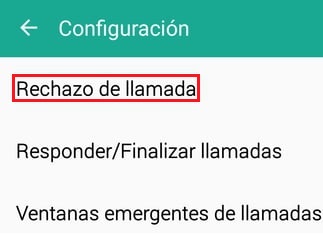
- You will choose the “automatic rejection mode”.
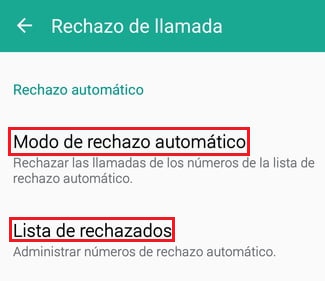
- Then choose the option "Auto reject number".
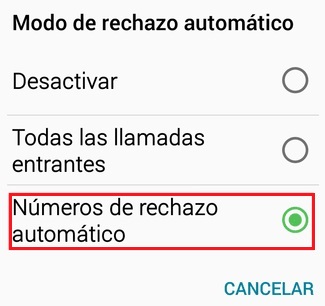
- Finally, find « Reject list» and check the box « Unknown".
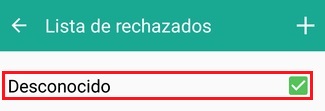
Block messages (SMS)
To perform this process with messages from unknown numbers, it you just have to follow the same steps that we have previously explained, because in this way Android does it in conjunction with the numbers you have blocked. One thing to consider is that these steps were performed on a mobile phone with Android 7.1 .
Use of applications (Truecaller)
If your Android device does not have these features by default, the only viable alternative you have is to download an app, either through the Play Store or by searching for an APK on Google.
In this case, we will recommend a tool that has given us results,” Truecaller" is an interface available for Android and iOS, in this case, we will explain its features for the first one.
- The first thing to do is to download to your smartphone and install it.Then open it.
- Once it starts you look for the option "Block" which is at the top right.
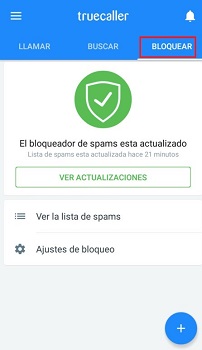
- The application will automatically suggest to stop the various numbers it detects as spam, these may vary depending on the area you are in.
- You can access the list of blocked numbers, to add or delete. Also by clicking the button "More" (+) you will have a series of options to add the ones you want, either to from mobile phone book, call history or add it custom.
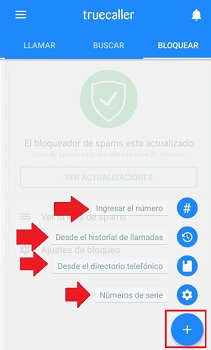
Finally, you will have the option » Block settings « , which will allow you to adjust the settings, whether it's hidden numbers, spammers and others. If you want it to be automatic, the » Blocking method must be checked.
- Activate options “Block hidden numbers” et “Block spammers” . This way you can restrict messages and calls.
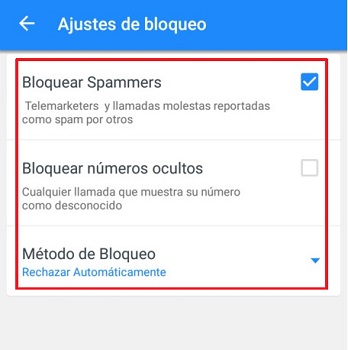
How to block incoming calls on your iPhone smartphone?
Doing so with messages and calls from unknown numbers is very easy on iOS operating systems. The first thing to do is take your iPhone and search "Settings", and "Phone" . There you will find an option for "Blocked contacts" where you have to choose "Add new" , followed by adding the contact number to “freeze”.
Another option is to search for the app "Phone", at the same place "Recent"; You have to touch the letter (i) which is in a blue circle next to the phone or contact number . Later you need to swipe down the screen and tap “Block this contact”.
Do not receive calls from hidden and unknown numbers
You can automatically restrict the contact of hidden and unknown numbers, it is thanks to the function "Do not disturb" , the only detail to consider is that you will only receive messages and calls from contacts you have saved on your iPhone , if you configure it this way .To configure them, you go to "Settings" > "Do not disturb" > » Manual".
Block hidden and unknown numbers
You can do it automatically, it's thanks to the function » Do not disturb". The only detail is that you must bear in mind that you will only receive messages and calls from contacts you have saved on your iPhone , if you configure it this way .
- To do this, go to « Settings», then select « Do not disturb" and choose the option « Manual".
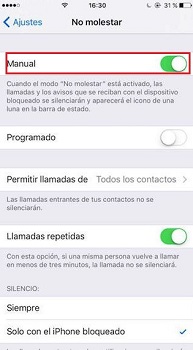
- You will click on the option "Allow calls from", a new window will open, where you must select “All Contacts”.
“UPDATE ✅ Do you need to block contacts on Android and iPhone and don't know how to do it? ⭐ ENTER HERE ⭐ and find out how to do it EASY and FAST ✅»
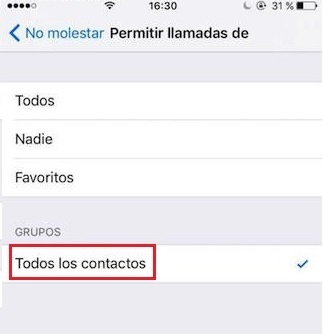
- If for any reason you receive messages or calls from unknown numbers when necessary, we do not recommend this option.
Using iOS apps
In iOS there is also a reliable app and it is Truecaller, a very easy to use app without so much hassle. To use it, you just need to follow the same steps explained above for Android.
Lock on Windows Phone (Windows 10 Mobile)
As we mentioned in Android and iOS, in Windows there is also a reliable app and that is Truecaller , a very easy to use tool without so many complications. This has integrated identify and block service, which helps in times when we do not want to have communication with a person.
To use it, you just have to follow the same steps explained previously.
Cancel messages (SMS) and calls on Windows Phone
Windows 10 Mobile is one of the least used mobile phone operating systems, but that doesn't mean it's one of the best and easiest to use. For example, to block a number we only have to perform a series of steps that we indicate below.
- Open the A.M enu " from the mobile, then look for the option » Phone". In it, choose » Call history « .
- you will press and hold the number or contact unknown that you want.
- A new menu will appear in which you will choose “Block number”.
- You will see a small confirmation tab, check that you want to restrict the number and that's it.
- To do the same with messages, you have to repeat the same steps. The only difference is that you will do it from the app.
How to block text messages and text messages from anonymous contacts?
There are many tools you can use to prevent text or SMS messages from being received from anonymous contacts or private numbers. In these cases, it is better to use a platform for your mobile phone, because sometimes the blocking parameters that mobile devices bring natively do not allow to perform certain actions.
You can get apps for Android and iOS, such as:
- Mr. Number-Block calls & amp; spam
- Truecaller
What are the best apps to block calls on Android and iOS?
There are countless tools that can meet this requirement, some better than others obviously, this referring to advertisements that may already have their functions. The ones that we will present to you below are easy to use and above all cross-platform, i.e. they work for iOS and Android.
These can be used for calls and even texts from any number:
smart dialer
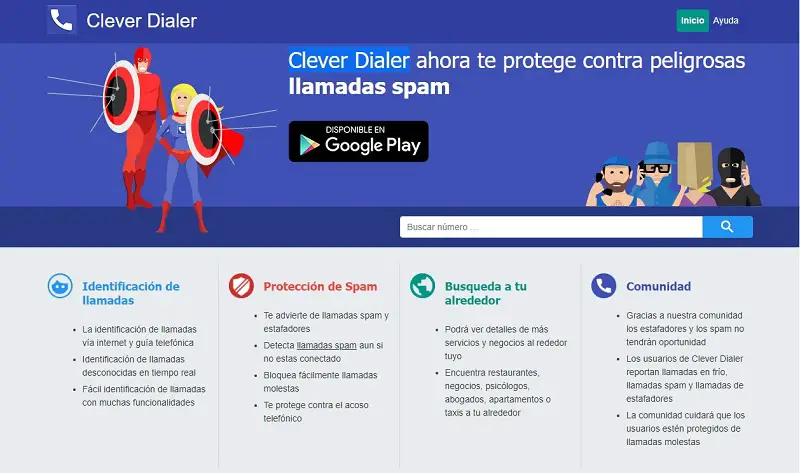
It is an application for Android system, she has a list of numbers she recognizes as spam and which are updated day after day. You can block known numbers, as well as unknown and hidden numbers in a very simple way.If you have any doubts about it, you can see the comments that other users have given to this excellent tool.
Mr. Number-Block calls and spam
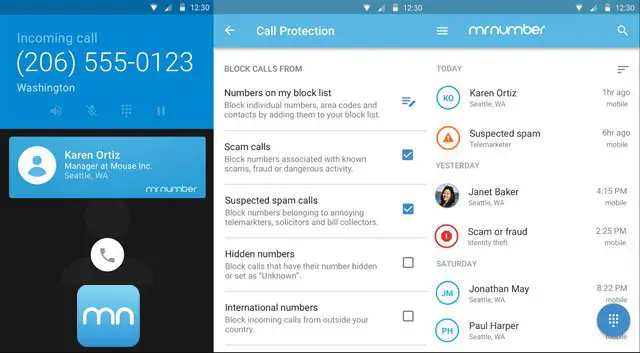
This is another app that works on both Android and iOS, but it only allows you to block calls, whether they come from private or unknown numbers or from a contact you you have chosen, sending them directly to voicemail. It is a reliable interface that does what it offers.
Call blacklist
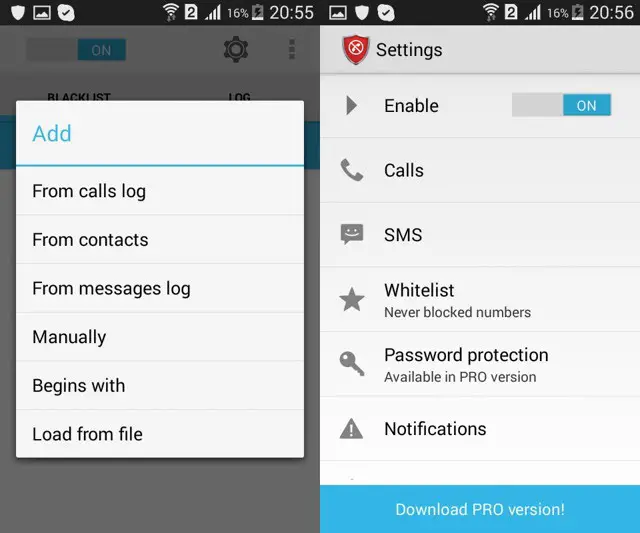
This is one of the best apps for not allowing calls and even messages, you can only get it for android devices. With call blacklist , you can cancel numbers from your contact list, call log, or even manually if you remember the contact that's bothering you.
The great thing is that it is free and allows you to block unknown and private numbers, and even messages (SMS) just by adjusting some settings in its settings.
If you have any questions, please leave them in the comments, we will get back to you as soon as possible, and it will be a great help for more community members as well. Thank you!