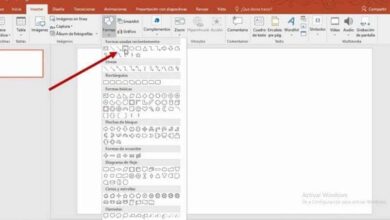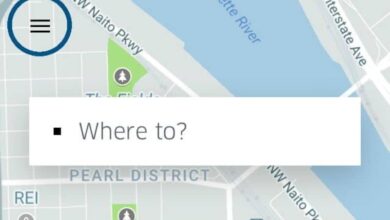How to easily select all highlighted text in Word or Google Docs?
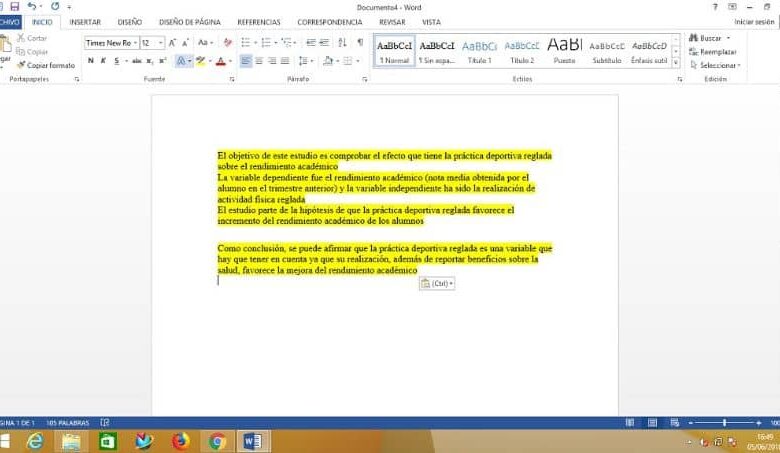
Selecting all highlighted text in Word or Google Docs is a very useful option when you want to copy or get only part of the text and not all of it. It is as useful as create a macro Word document. Both allow, as if it were a piece of paper, to highlight with different colors the section of text that catches your attention the most. So differentiate it from the rest of the text.
There are times when you want to select only highlighted text of a document. This can be done manually using the mouse, which is not very difficult. However, if it is a very long write, this task becomes quite tedious.
Select all highlighted text in Word or Google Docs
Word and Google Docs are tools for highlighting text in different colors. Just like you would with a highlighter pen on a sheet of paper. It's a way of mark out the areas of the document that are most important or that catch your attention.
What if you want to select highlighted text in a document and it is separated by unhighlighted paragraphs? One way is to do this with the mouse, shading the highlighted paragraphs that interest you most while maintaining the "Ctrl" key depressed .
But this option is not at all functional if it is a very long text. In addition, if for some reason you stop pressing the "Ctrl" key, you will lose all the selection work you have done. This way of doing things is therefore neither the most comfortable nor the most reliable.
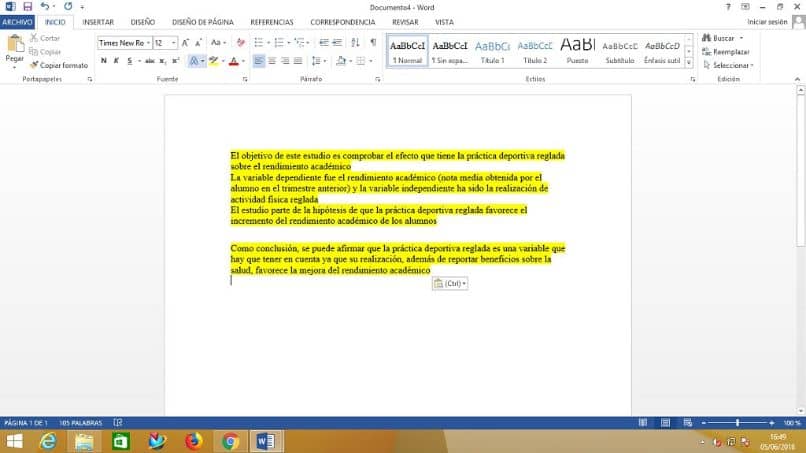
However, there is a much faster and more efficient way to select all the highlighted text in Word or Google Docs that a lot of people don't know about. This will make it easier for you to select the text in question so that you can copy it to another document or use it in another program.
Steps to Select All Highlighted Text in Word or Google Docs
Open Word document without risk of virus infection if you received it by courier. However, you can also choose one that is already made on the computer.
If you want to automatically select all highlighted text in Word or Google Docs, you need to press the "Ctrl + H" keys . This will open a dialog called “Find and Replace”. In it, you have to click on the section » Search «.
In the lower left corner of this dialog is the option " More “, Click here to see more search options. In the new options that you will see, find the section " Format And click on it. A context menu will appear in which you must select the section « Highlight ».
In this way, the format " Highlight Will be reflected in the search bar. Then you have to click on the button " Search in" and, in the contextual menu, choose the option " Main document ”.
A message will appear indicating how many items matching that format have been selected. Then close the conceptual menu by pressing the touch » Escape And in turn click on the X to close the dialog box. You may now notice that all the highlighted text has been selected automatically in Word or Google Docs.
Use selected text in another document

If you want to use the highlighted text in another Word document or make it easier to removal or deletion of hyperlinks in Word documents , just copy the entire selection. This can be done by clicking the right mouse button and selecting the option " Copier »In the contextual menu, or by pressing the "Ctrl + C" keys.
To open a new Word document, you must go to the " File » who is found in the menu at the top of the screen. There, look for the option " New And select it. Then press the option "Blank document" to open a new Word document. When you see it on the screen, press the "Ctrl + V" keys and all selected text will be copied.