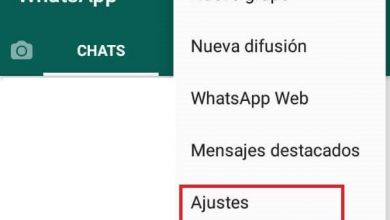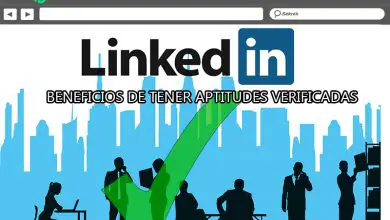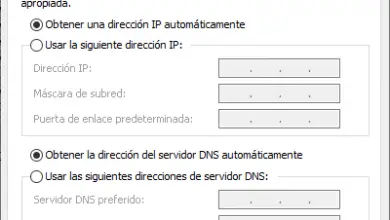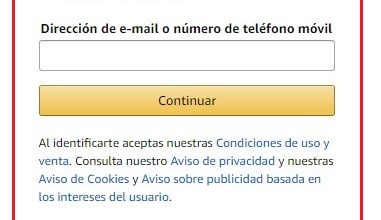SlideShare What is it, what is it for and how to publish content in this tool?
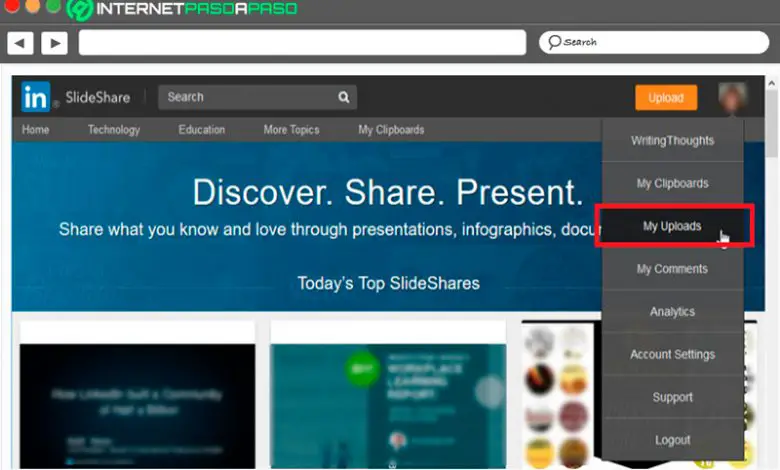
While you surf the Internet, you surely found more than one Website who teaches you some types of information through slides who can be PDF, Word documents, Open Office, PowerPoint , Among others. All this so that the user can be aware of the important news that is shared on the network.
SlideShare is a type of social network with more than 16 million users who use its support, they can thus archive, publish and share presentations in private or in public . In addition, these presentations may be accompanied by images downloaded from the web or theirs.
Likewise, we can say that this website has multiple uses, what is considered a similar platform to YouTube but this time with slides. This is how we will here explain a little more this platform and what are its main advantages. To do this, follow in detail everything we will teach you in the post.
What is SlideShare and what is this LinkedIn tool for?
This website mainly sets itself apart by offering its users the ability to upload and share content publicly or privately through presentations . As already mentioned in the article, you can add information from programs such as Word, PDF, PowerPoint, Open Office , Among others. It should be noted that this web platform a was created mainly for the Business Management, who could convey any kind of information through presentations in a very simple way.
But since then this portal has become a entertainment site which is used today as a tool for the social network LinkedIn . Knowing what is Slideshare, we will explain to you here at quoi sert this LinkedIn tool and how you can get the most out of it, Private for your professional or personal project .
Let's see the features of this tool below:
Easily share your business presentation
The first objective of this tool is to allow the person to share your presentations from Slideshare in a simple and easy way , in this way, she can transmitting information from side to side without as many complications . This will make this whole set of shared data accessible to anyone interested in your business.
Visually present your products or services
As I just mentioned, this is a very attractive way to show off any kind of public information , especially if you want show certain products or services that you offer. Creating presentations for these types of articles is always a great alternative, as anything you want to share will reach the audience in a much more efficient way.
Share dynamic content with your subscribers
By being able share visual content, like infographics and presentations , your subscribers show greater interest in your posts , so it will be much easier to get their attention until they become one of your customers.
Help you improve SEO positioning
Finally, it should be mentioned that Slideshare helps you improve your SEO positioning , this is done through the use of mots - Keywords in title and description , which will allow you to position in Google.
What are the advantages of publishing your presentations in this tool?
Without a doubt, being able to use this tool will bring you additional benefits, as much as it gives you the possibility of display content visually , which is much more appealing to most people.
According to that, here we show you the main benefits of publishing your presentations on Slideshare:
- It allows you to position your content in the main web search engines.
- It helps you improve the positioning of your brand or business .
- You can get more traffic for your website .
- This tool allows you to demonstrate and exhibit your specific knowledge on a specific topic.
- This helps you generate a greater confidence in your customers .
- It gives you the possibility to link your presentations to your LinkedIn profile and thus share more content that may be relevant to a recruiter who is interested in you.
- It helps you to make your viral content with a certain speed , this allows the topic you created to quickly reach the recruiters, screening companies and companies looking for a profile that dominates a certain topic.
- It helps you generate quality contacts , people interested in your content and at the same time to contact other people interested in you.
- It also helps you to boost your online presence and is a tool at service of your personal brand .
Learn step by step how to share your presentations on SlideShare
In view of all of the above, we will now explain to you what are the steps to follow so that you can start sharing each of your presentations on SlideShare and thus start to enjoy all the advantages it offers you .
To do this, follow each of these steps:
Copy SlideShare URL
- The first thing to do is to access the Slideshare platform and connect with your data.
- The next thing will be to look for some of your downloaded presentations , for that you must place the cursor on your profile icon which is located at the top right of your screen. Keep in mind that if you click your image, you will be redirected to your profile page . Here you should see a drop-down menu with several options .
- Now from the drop-down menu that appears on the screen, select the item "My downloads", in a new tab the presentations you loaded will appear.
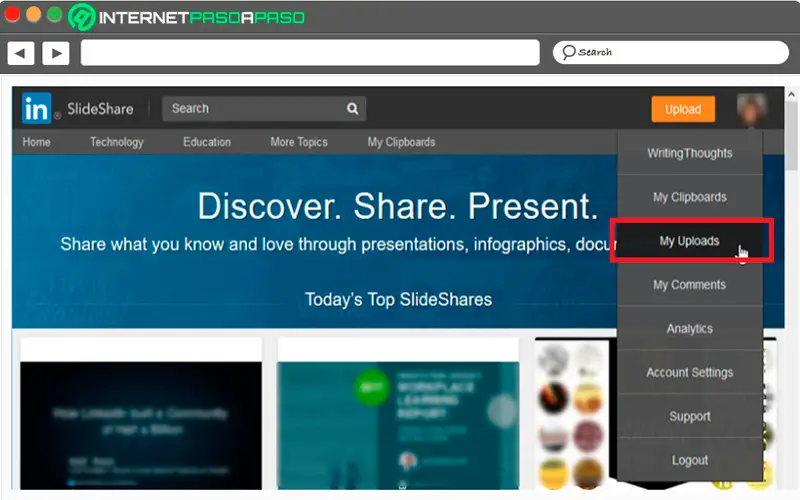
- In this case, there is only one presentation loaded on the platform. Now, move the cursor to the title of the slide and at the bottom of the screen you will see a drop down window with the url, here you can right click on the title so that the menu is fixed .
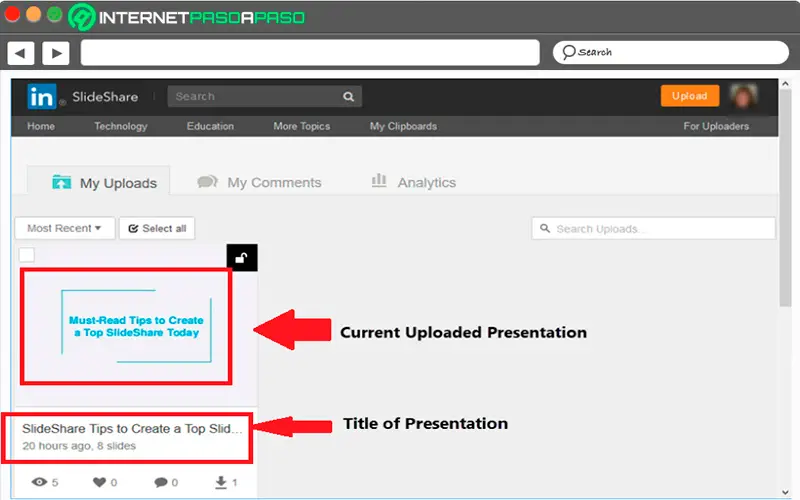
- Here you must click "Copy link location" so that the URL of the presentation uploaded to the website or, copied . You can also click on the title and copy the url using your keyboard , for this use the combination of "CTRL + C" keys .
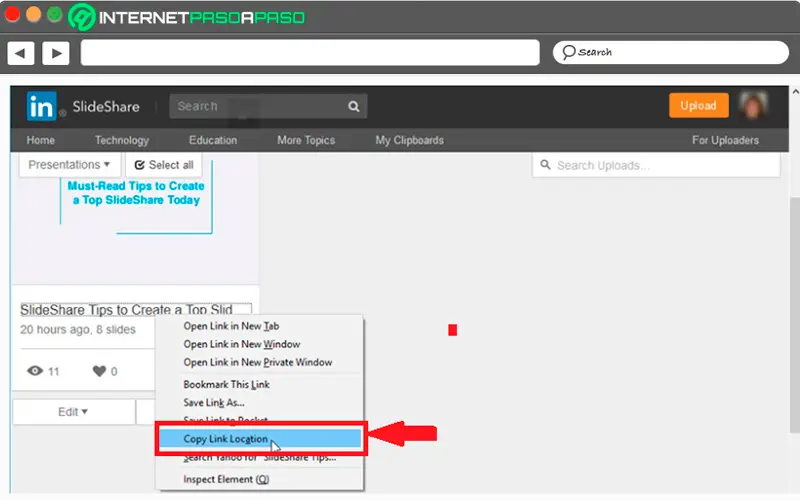
Add SlideShare to your LinkedIn profile
Once you have copied the URL of the slide to your computer's clipboard , everything will be ready for you to add to your LinkedIn profile.
To do this, follow these instructions:
- The first thing to do will be to grab LinkedIn and enter your information to log in to your social network account.
- Once you are on the platform you must click on the word "I" that can be found just below your profile icon located at the top right of your screen.
- Then click "See profile" located under your name for the profile to open on your screen.
- Now click on "See more" located at the bottom of your LinkedIn profile to see more. Here you can find three different areas of your profile that allow you to add media files , like the zone "Summary" which appears under your name and description , "Experience" which is a list of the various professional positions you have held. and the "education" which describes your educational background.
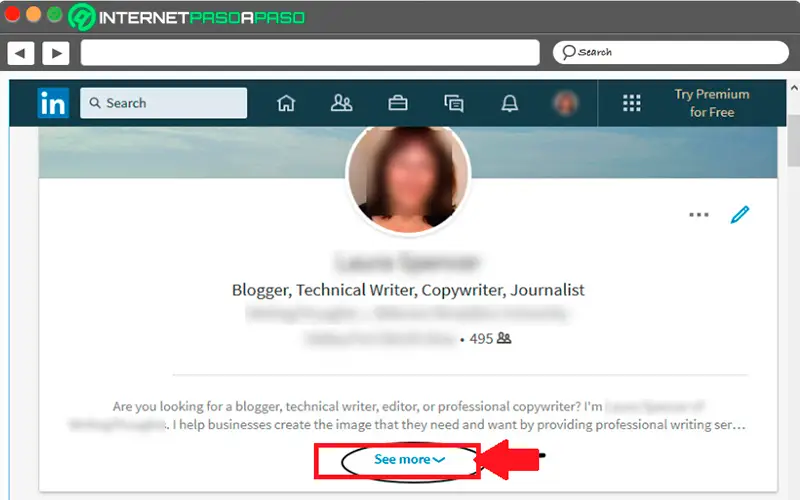
- Here you just have to choose where you want add your presentation , keep in mind that this will also depend on the content of it. You can also attach your presentation to more than one section of your profile, although it is preferably recommended to do it in one.
- In case the content of the slide describes your work, select "Abstract", if he talks about your professional positions, it will be better to add him to your "Experience" and if it is a educational project then "Education" will be the best option.
- No matter which section you end up selecting, the process will be the same for everyone. In this example, "Experience" has been selected .
- Here you have to scroll to the LinkedIn section where you want to attach the profile.
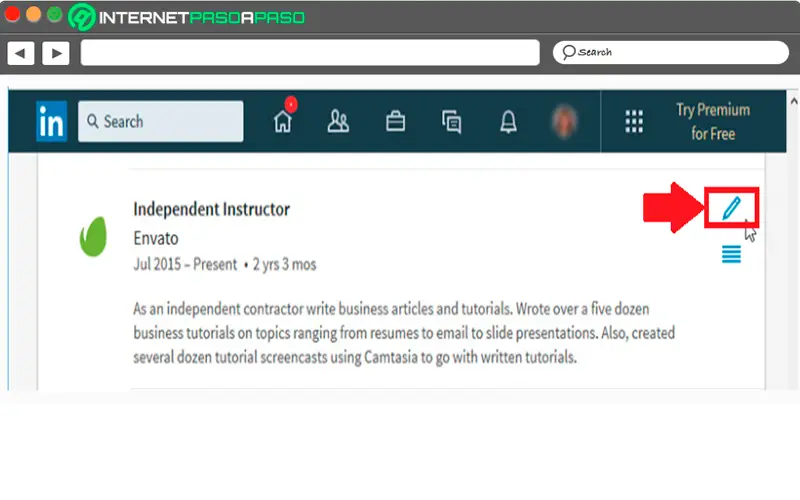
- Move now your cursor on the right of the screen , select the icon "Edit" which appears there and which has the shape of a pencil. What follows will appear on the screen "Modify the experience" .
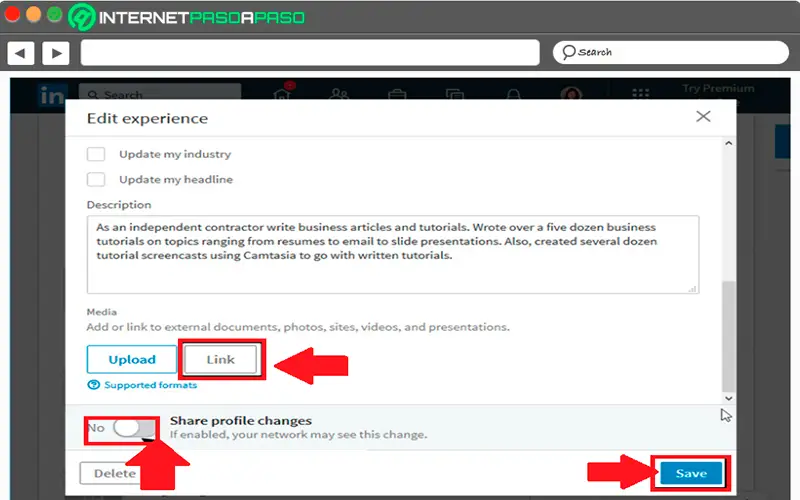
- Use here the "Scrollbar" which is on the right of your screen, it will allow you to move around the page. At the bottom you'll find an activation button titled “Share profile changes”. This button is enabled, your LinkedIn contacts will be able to see that you have updated your profile.
- To add the presentation Slideshare to this section of your social network profile, you have to click on the button "Link". The next thing will be to select the "Add" field and you can view the title and description of your SlideShare.
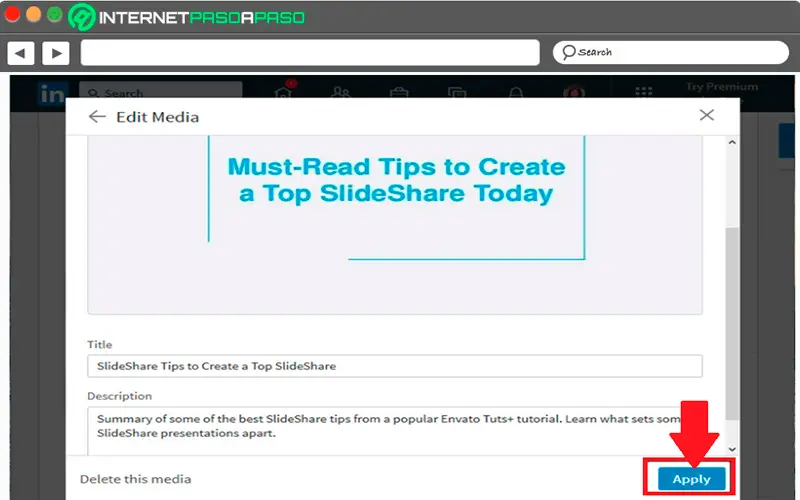
- Now make sure to add the presentation that you want to upload to the social network. You can also make changes to description or title if you wish and click on "Apply" located on the right side of the screen.
- The system will return you to the screen "Modify the experience", click on the option "Record" located in the right corner of your screen so that you can complete the process of uploading your content to your profile .
Add directly to SlideShare
- You can also add your SlideShare presentation to LinkedIn at from the SlideShare platform elle - same . To do this you can follow again step 1 instructions in order to find the url of the slide, but while you are in the tab "My downloads" , you have to go to the bottom of the screen and select the button "Add to profile" . ».
“UPDATE ✅ Do you want to know more about SlideShare and what are the benefits of using this tool? ⭐ ENTER HERE Learn and learn all about SCRATCH! ”
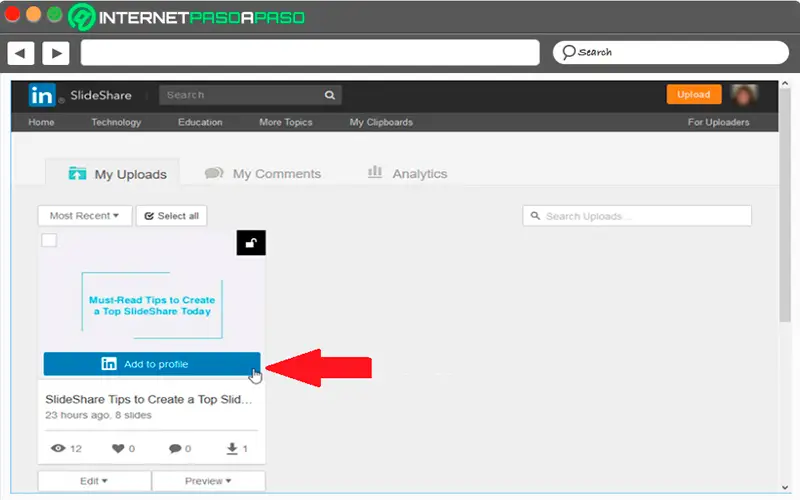
- When you click here, the following will appear.
- In this case, select "Okay". The SlideShare presentation will automatically be attached to the bottom of the "Summary" section of your LinkedIn profile.
Share your SlideShare slides on social networks
Not only do you have the option to share it on the social network LinkedIn , but you can also share it easily on others Social Media . All this will allow you to be many more people who can see your presentation , so that the chances of getting potential customers are increasing. Keep in mind that social networks are considered one of the best digital marketing strategies.
Fortunately, this platform allows you to easily share your content on it on any other social network, for that you have to find the presentation you want to share. When you find it, select the option "Share".
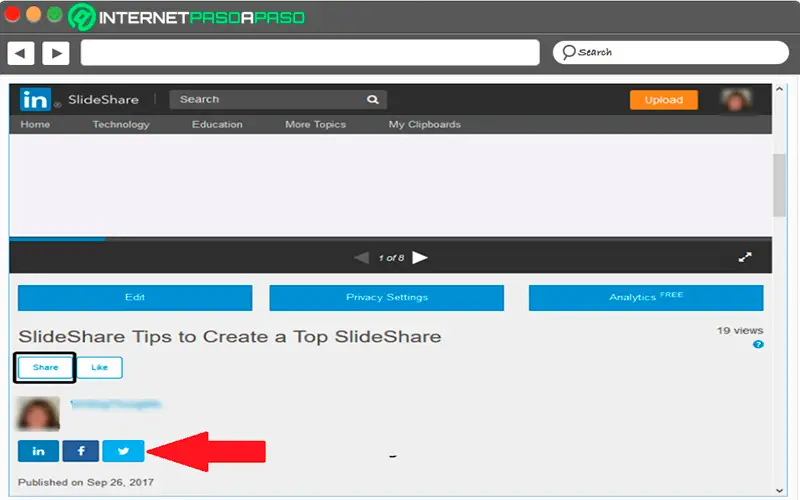
This button is located below the title of the slide. You will also find buttons that allow you to share SlideShare on popular social media sites such as Twitter, Facebook and LinkedIn . You can explore the "Share" button, once selected, the screen "Share the slideshow" will appear .
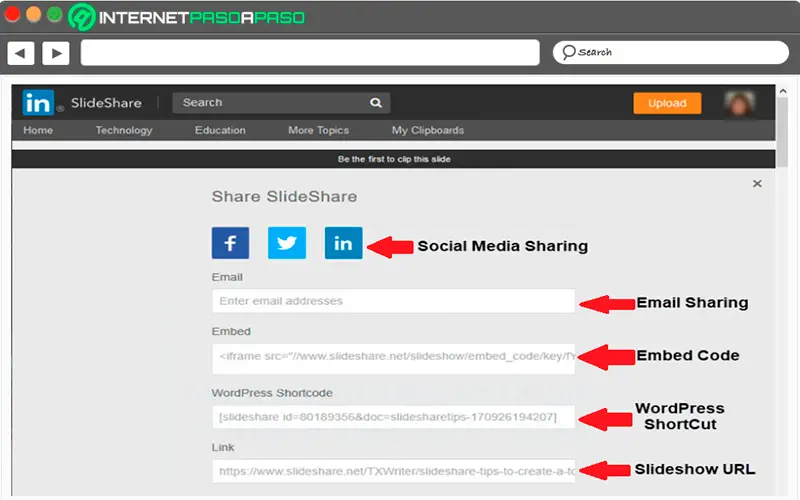
In this “Share SlideShare” screen, you will find five ways to share your SlideShare presentation, which are as follows:
- Buttons for sharing via social networks: To do this, you need to create a post with a link to your Slideshare