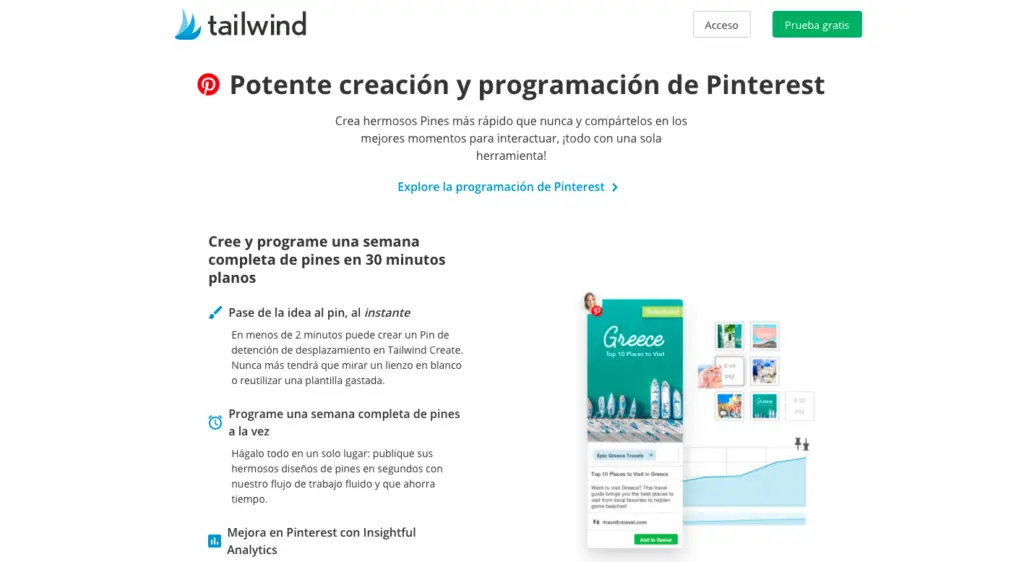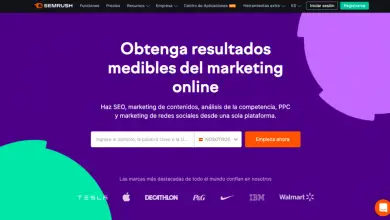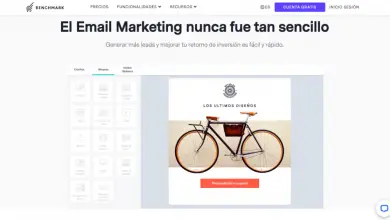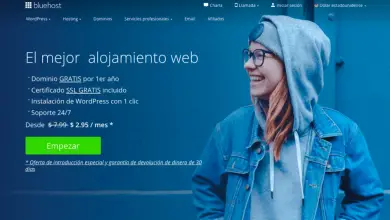How to use Tailwind for Pinterest?
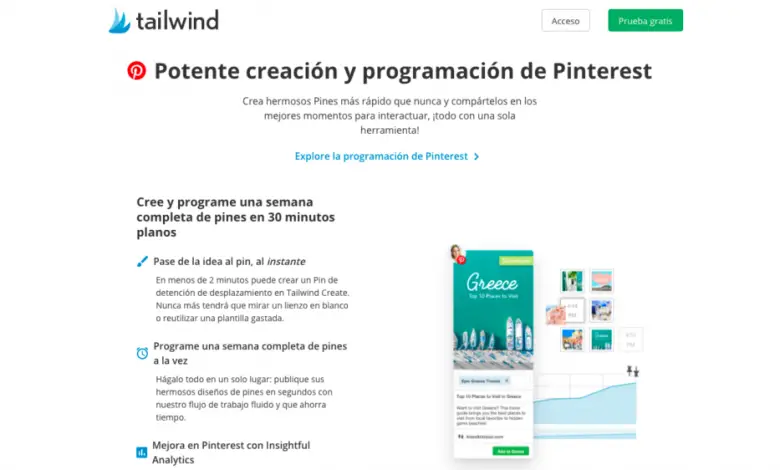
In this article, you will find out how to use Tailwind for Pinterest to grow your account and drive organic traffic to your blog or website.
If you haven't heard of Tailwind, it's a revolutionary planner app for Pinterest and Instagram. Today we're going to focus on Pinterest.
Tailwind makes Pinterest marketing a snap. Basically, it's a super machine that works tirelessly for your business in the background, so you can focus on higher priority tasks.
Not only does it allow you to schedule your Pins in advance, but it also has many other great features including Tailwind Communities (similar to group boards, but even better) and marketing analysis.
Urban artist Tailwind is an official Pinterest partner, which tells you that they are doing something right!
Let's start!
What is Tailwind for Pinterest?
Tailwind is aPinterest and Instagram post plannerthat helps you strategically plan posts and discover new content.
Tailwind is extremely easy to use. Especially when using the Tailwind Publisher Chrome Extension, you can be on any website and add the content you view to your scheduled posts.
Why use Tailwind for Pinterest?
There are many reasons that Tailwind is so powerful for small businesses and creative entrepreneurs. Here are the most important:
1.- You can schedule Pins at optimal times so you don't have to be on Pinterest when you don't want to (yes, that means you can finally take a vacation).
2.- Increase your reach and traffic on Pinterest by encouraging other users to share your Pins.
3.- It saves you time by making it easier to find content to share.
4.- It allows you to easily place your pins and schedule intervals to re-share your content without sending spam.
5.- You can keep track of the Pins you've already pinned on your own boards and on your group boards (and how long you've been sharing them for).
Is it safe to use Tailwind for Pinterest?
Absolutely!
Tailwind is a program Pinterest certified. So you can be sure to use a tool 100% safe and reliable.
How to use Tailwind for Pinterest?
Tailwind is a marketing tool you can use for Pinterest and Instagram. In this guide, we'll focus on using Tailwind for Pinterest.
There are many features available that are definitely worth mentioning by Tailwind. Here are the most important ...
How to program Pins with Tailwind
One of the main features of Tailwind is its Pinterest Pin planning.
Determine the best times to pin based on when your audience is typically online, and queue the Pins you select. So you can pin during the best times (when your followers are on the platform) without being on Pinterest at any time of the night.
You can see your schedule and move the pins easily. You can even mix pins, which is especially useful if you want to place several similar pins at once.

If you hover over a marker, you can see exactly which board it is scheduled on and at what time.
How to program a spindle in 7 steps with Tailwind
1.- Install the Tailwind extension for Google Chrome, Safari or Firefox.
2.- Place the cursor on any image.
3.- Click on the Tailwind “Programming” icon.
4.- Write the cards you want to program.
5.- Add a description rich in keywords.
6.- Check that the correct URL is entered (you should do this automatically if you are using the extension on your website).
7.- Click on the “Add to queue now” button.
When you schedule a Pin, you can also choose to select a custom time, share it with your Tailwind communities, or add it to your SmartLoops. We will come back to communities in more detail later.
If you schedule the Pin on multiple boards, you can set a specific interval between shares.
For example, if you want to share a pin across all boards in your group, you can space it out for several days so you don't spam.
How to use dashboard lists in Tailwind
Card lists are a lifeline when it comes to programming a pin on multiple cards.
Instead of having to program your PIN code for each group table individually, you can create a list of tables that contains them all. Then you just have to type the name of this forum list and all will be selected.
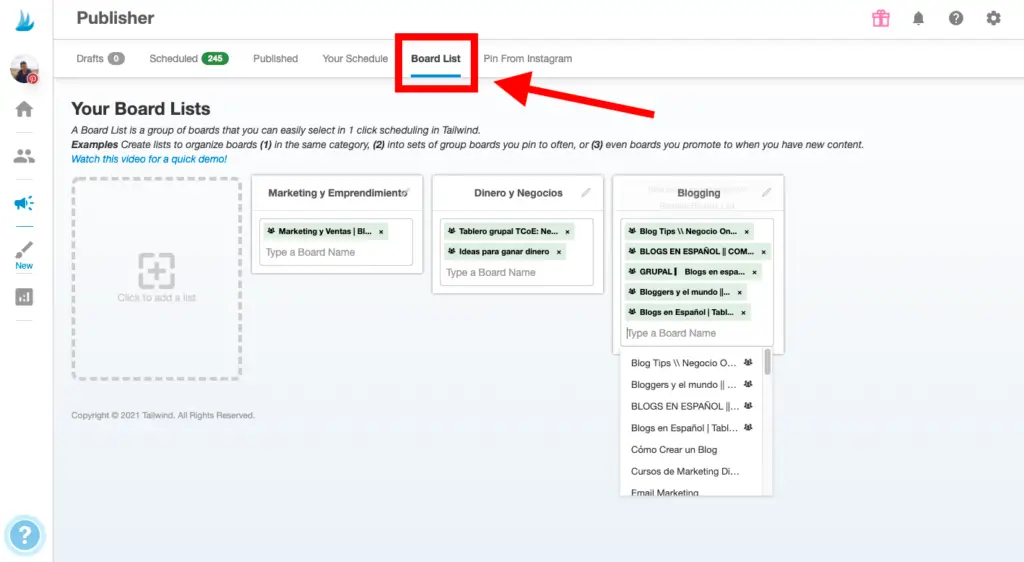
Trick: You can use Dashboard Lists to keep track of Pins that you've already added to your group's boards.
It's like that:
It starts off as if you are about to add a pin to your tail. You can also do this from your drafts.
Type the list of tables in your group and press Enter.
A orange exclamation mark appears , it means that you have shared a Pin with this link on at least one of the selected boards.
If you click the exclamation mark, Tailwind will tell you which maps the Pin has already been shared on and how long it has been since it was added.
This is very useful to make sure you don't add duplicates if a group table doesn't allow it. I'm sure I'm not the only one who likes to avoid getting banned from group forums! This trick makes it easier to follow the rules of the board.
How to configure interval planning
When programming a pin on multiple boards at once, you want to make sure they aren't all pinned at the same time. This is especially important for group boards, as many have a rule that you can only anchor a number maximum pins per day.
This is where interval planning comes in. It allows you to easily space your PIN programming by a certain number of days.
Is this how it works:
1.- Click on the Tailwind icon to add a pin to your tail.
2.- Select the tables or the list of tables in which you want to share the pin.
3.- Click on "Define the interval".
4.- Select the date and time you want the interval to start.
5.- Choose the number of days to wait before the next pin sharing.
6.- Choose whether you want the time to be based on open, optimized time slots (create new time slots) or a specific time.
7.- See the scheduled preview that appears.
If you're happy with it, click Set Interval. Your Pins will now appear in your scheduled queue, split according to the interval you set.
Tailwind communities
Tailwind communities are similar to group tables. In my opinion, they are even better!
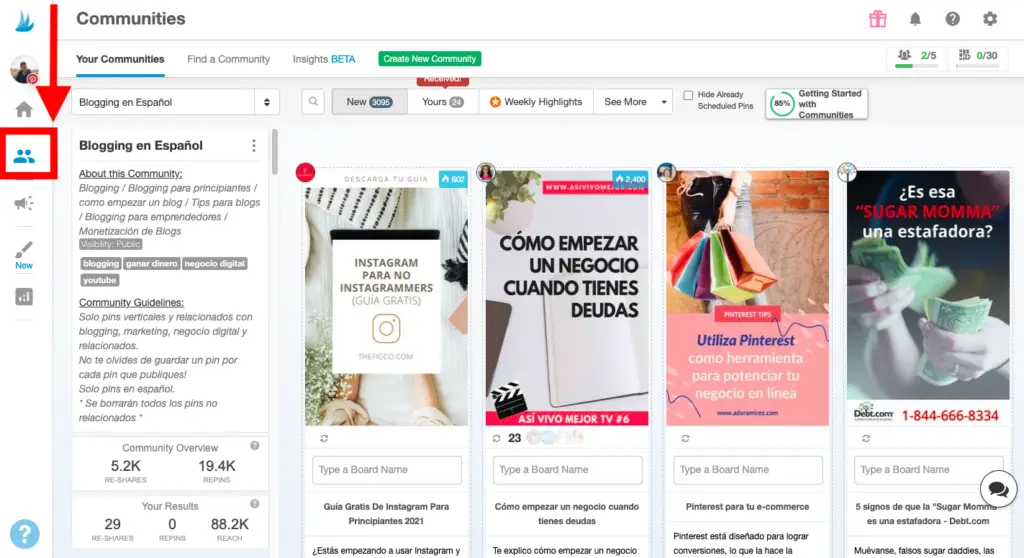
Each community is a group of Pins in a market niche particular or with a common goal. For example, there are communities for bloggers and all kinds of businesses online.
Use communities as you would group boards together - sharing your own content so others can pin it. And, just like in group forums, you are expected to share content from other community members.
It's a mutual partnership and the concept works very well. Communities are even better than group boards because it's easier to tell if someone is breaking the rules.
Additionally, Pins that are re-pinned through Tailwind Communities are considered “new” Pins, as if they had been saved from your website. This tells Pinterest that your content is of high quality and worth sharing.
Another great benefit of Tailwind communities is that if you create and share quality Pins, powerful Pins users can re-share them with a much larger audience.
How to share a Pin in your Tailwind communities
You can share a Pin in your Tailwind communities the same way you add it to your queue.
1.- Find the Pin (in your drafts on the Tailwind app or website, or using the Tailwind extension on Pinterest or your website)
2.- Select the “Add to communities” button.
3.- Choose the communities with which you want to share your Pin and click on “Add to community”.
If you hover over the red exclamation mark, you can see the last time you added this link to your communities, if it was with a different image, and when it was added. This helps you avoid adding duplicate pins too often
Do not forget: the number of monthly community mailings you will receive depends on your membership level. If you decide to share more Pins per month than the base level provided, you can purchase PowerUps.
To save time, save a draft of each new Pin you create in Tailwind with its description and URL entered. Then you can easily share it with your communities at different times of the week without having to create a new Pin each time.
How do I find the best communities for my account?
If you haven't joined Tailwind yet, you can use the free plan to explore communities in your niche and submit 30 Pins per month.
You can tell a community is high quality if it has a lot of engagement. The green bars next to the name of the community will tell you how active it is. To get started, just go to Communities and type in a keyword on a topic related to your niche:
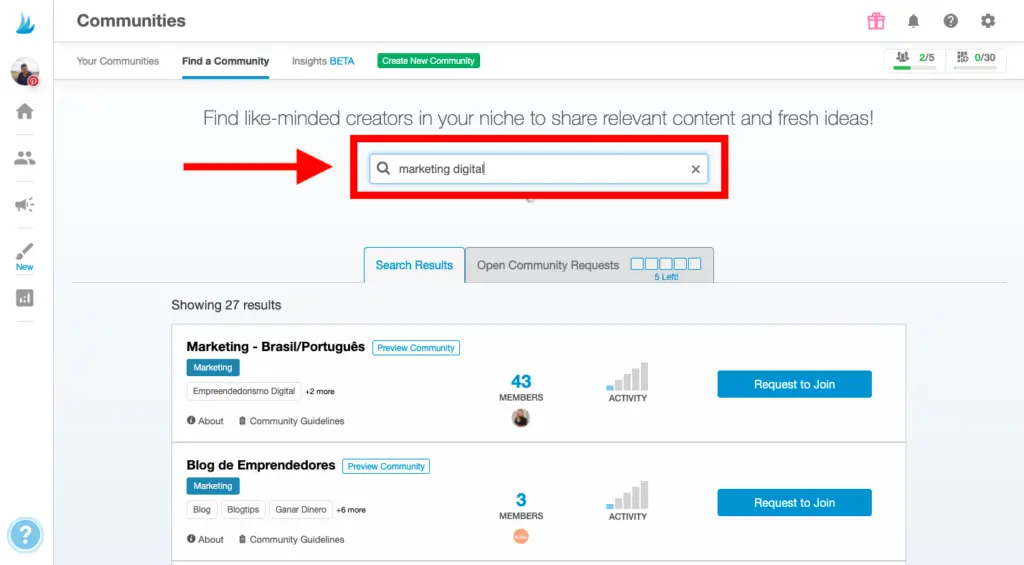
Click on the "Community Preview" button and you will be able to see your detailed statistics on the left side of the screen.
Check to see if the community is active and if they have any good metrics to share and re-pin. These are good indicators worth joining.
When deciding which communities to join, consider your niche and audience. Often times, it's better to join a smaller community that is more aligned with your business than a larger, more generic community.
Some communities are public and others can only be reached by request or invitation.
How to join exclusive Tailwind communities?
You can usually apply to join an exclusive community. Make sure to include an introduction about yourself and your business.
However, if you don't feel like waiting, there are other ways to find invitations.
Tip: You can find a link to the more unique Tailwind communities (“Join Request”) by searching on Google for the community name in quotes + the words “Tailwind Community”.
Another great way to find invite links is to find out who the community owner / creator is. Check their blog posts on Tailwind to see if they've included a link.
But then again, no matter how much you use Tailwind or Communities, you won't be successful if you don't create quality Pins or follow community rules. Nobody likes a spammer!
Good practices of Tailwind communities
Always share other people's Pins more often than you add your own.
Follow the community rules
Some communities require that you only add a certain number of pins per day. Others may require you to add only graphics that are longer than they are wide (also known as vertical pins). Make sure you only add bookmarks that are relevant to topics in this community.
Usually these rules are there to discourage spam and low quality pins. They help the community run smoothly, so do your best to follow them!
Continue to assess your communities
After you've been in the community for a while, rate your stats. See if each community is right for you.
You can find this information on the Communities page, under the community description.
Maybe some themes or types of Pins work better than others in that particular community. Look at the content you have shared to see what has been shared most often. This will give you a good idea of what kind of Pins you should continue to share with this community.
You can even create your own community!
Invite others from your circle who you think could help a lot.
How to increase traffic with Tailwind
Like with Pinterest, there are smart ways to get the most out of Tailwind. Here is my top tip for optimizing your Tailwind plan: try everything.
How to determine the best times to share
The specific days and times you share Pins with your communities are very important.
You can use the option Smart schedule Tailwind, which will automatically create a posting calendar for you, based on the information the calendar gets from your Pinterest account:
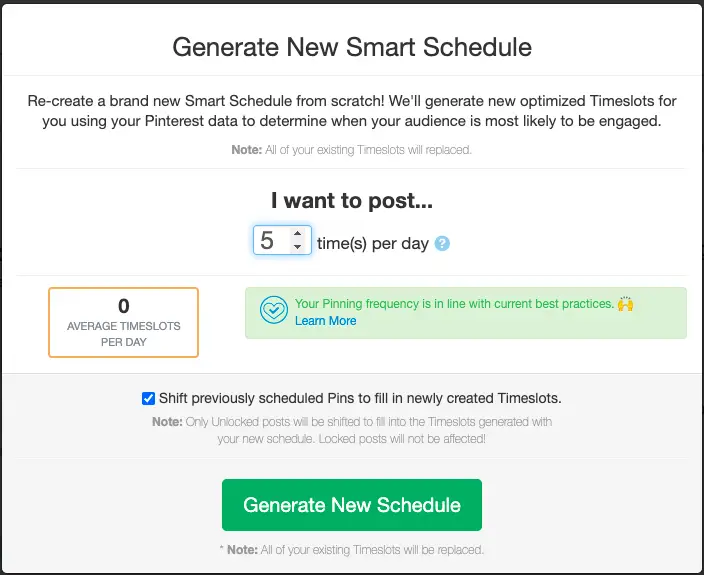
Once your schedule has been created, you can modify as you wish, by adding and / or removing certain times of the day ...
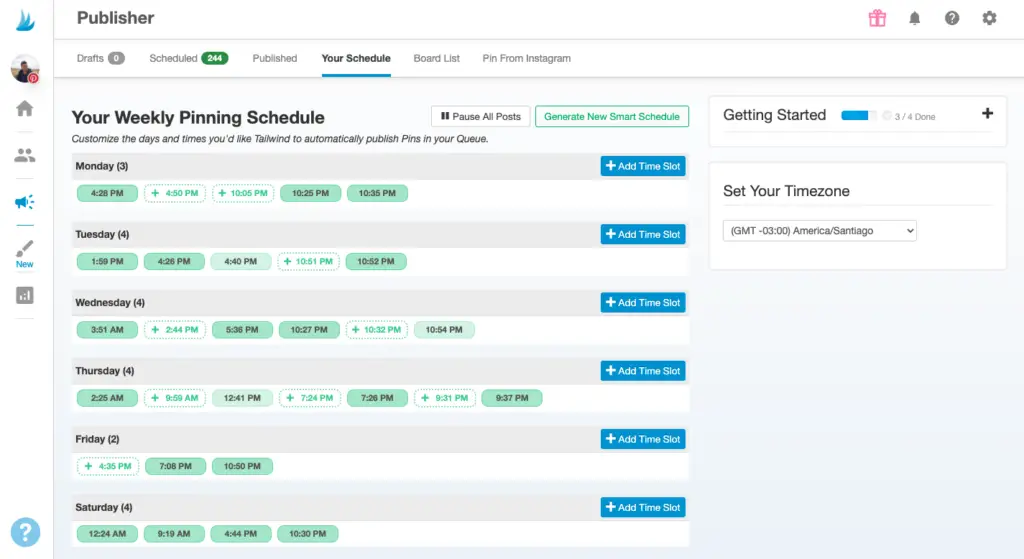
Try different post times
Users are active in their Tailwind communities on different days. I recommend that you try to see what schedule works best for you.
Try to share a Pin with half of your communities one day and the other half another day. Adding your PIN at different times makes it more likely to be seen and shared by more people.
Analysis and statistics in Tailwind
Tailwind's analytics are much stronger than the stats you can find on Pinterest.
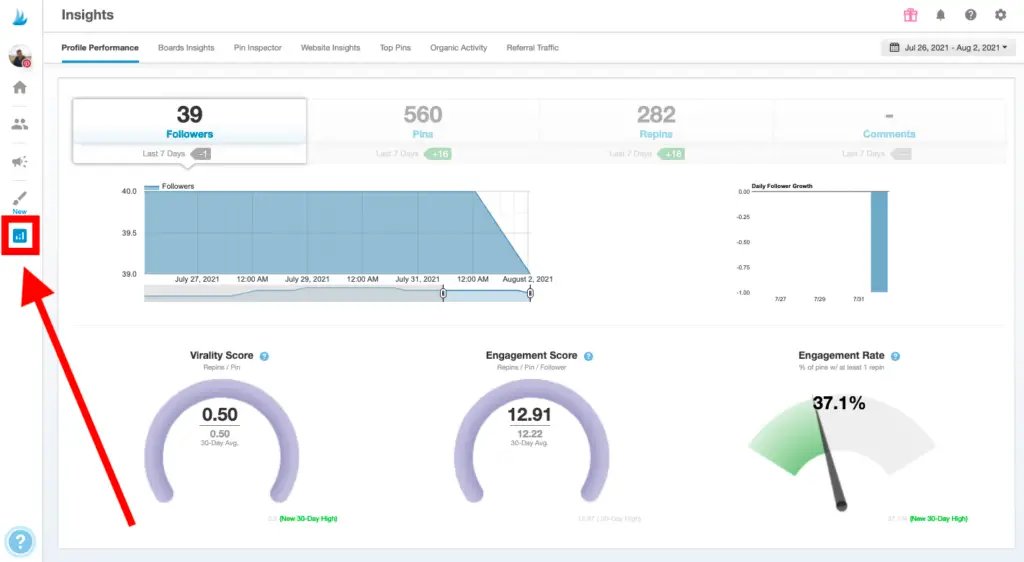
First, Tailwind's weekly summary dashboard shows you how your account is performing compared to the previous week.
Indicate how often your Pins have been re-pinned, the number of followers gained, and the number of comments your account has received. You can also see the overall growth of your profile over time on the Profile Performance page.
Another important tab in Tailwind is BoardInsights...
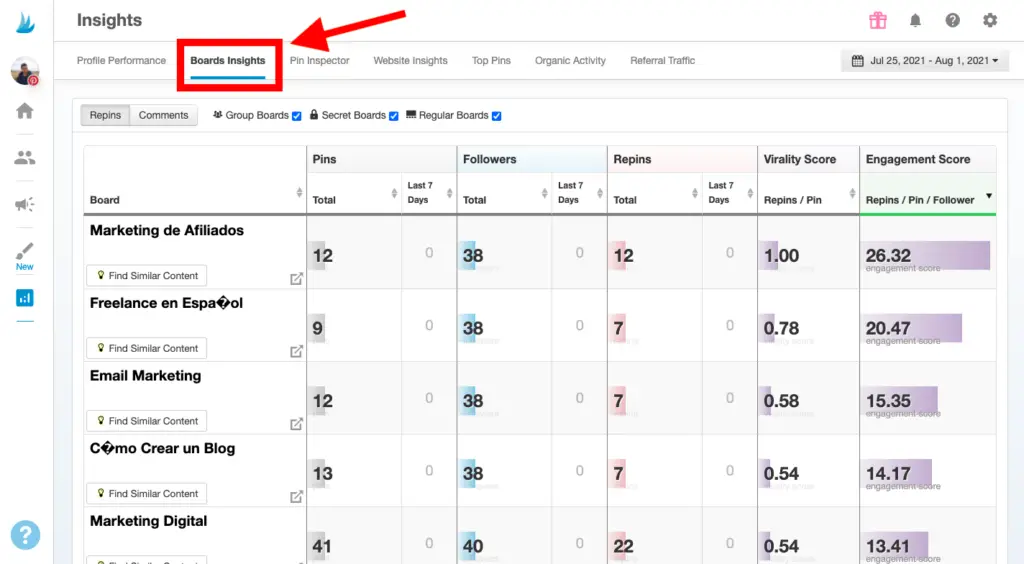
If you go to Board Insights, you can see an overview of the engagement stats and virality scores of your boards.
Tailwind participation statistics
This is especially useful for seeing which cards work best and which you should consider removing.
Why is it important? ...
Because each of your boards is classified according to its level of participation. If you have a bad board, it could lower the overall quality rank of your account in Pinterest's eyes.
This means that Pinterest is less likely to organically share your Pins in the feed. And nobody wants that!
Give each board a little time, but if one of them really doesn't get a lot of changes, you might want to delete it.
With the Pin Inspector from Tailwind, you can even access the individual pin level.