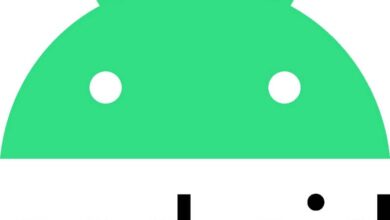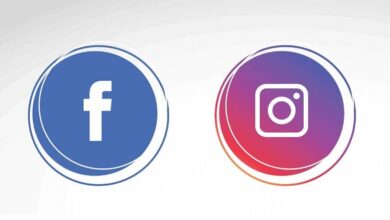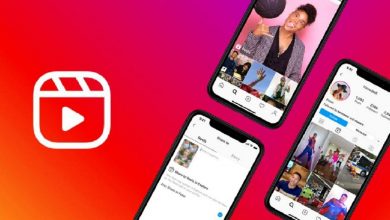How To Stop Sharing Instagram Stories On Facebook - Find Out Here
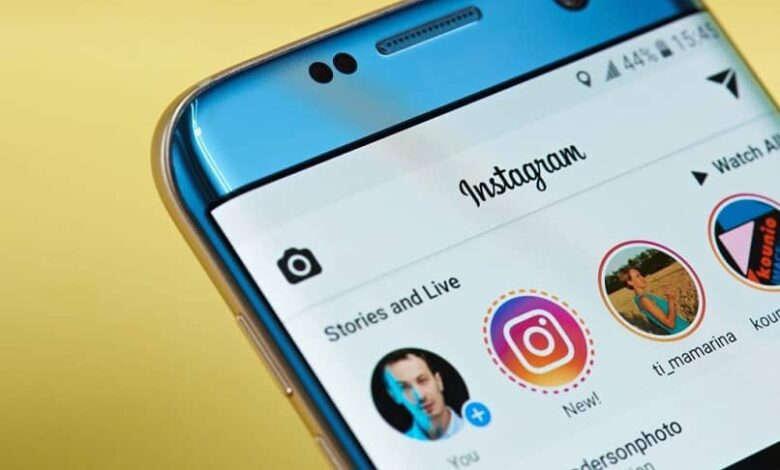
Instagram has millions of users who take advantage of each of its functions, among the most popular the posting of stories, these in turn can be automatically shared with Facebook. But if you no longer want to share your Instagram stories with Facebook, this tutorial will explain how to stop sharing Instagram stories on Facebook?
Steps to stop sharing Instagram stories on Facebook:
- Open the Instagram app and enter the access data, username and password.
- Once in your account, go to the lower right corner and click on your profile picture . ( You can easily change your profile picture ).
- Inside your profile, click on the three horizontal stripes which are in the upper right corner.
- When a menu is displayed, select the option "Configuration" , which is at the bottom.
- In the "Settings" section, select the option "Confidentiality" .
- In "Confidentiality", choose the option "Historical" .
- Once in the "History" section you will see a series of options, go to the bottom of that section and look for the option "Share the story on Facebook" .
- On the right side of the “Share story to Facebook” option, you will see a blue switch, which means that the option to automatically share stories with Facebook is enabled.
- Move the switch to the left to deactivate the “Share story with Facebook” option; the switch should be gray.
- Ready! your Instagram stories will no longer be shared on Facebook.

If you want to re-enable this option you have to move the switch to the right so that it is blue, once it is blue your stories will be automatically shared on Facebook. But you can also share Instagram stories on Facebook individually, that is, every time you upload a story.
How to share an Instagram story on Facebook individually?
In order to be able to share an Instagram story on Facebook individually or automatically, it is necessary to link Facebook and Instagram accounts ; Otherwise, you won't be able to share stories on both accounts. Here are the steps to share a story individually on Facebook:
- Create and post a story on Instagram. You can upload many photos in the same story .
- Once the story is created, click on the option "Send to>" .
- In the new section you will see your story at the top and below will appear several options where you can share Instagram stories.
- In the "Stories" section, click on the option "Your story" .
- A pop-up window will appear with a message indicating whether you want to "share your story on Facebook every time you post or just once; You will also see two options "Share on Facebook always" or "Share once".
- Select "Share once" , by choosing this option, you will only share the stories on this occasion.
- Now click on the blue button "Share" on the right side of the "Your story" option.
- To finish, click on the blue button "Finished" .
- Your story will be published on your Instagram and Facebook accounts.
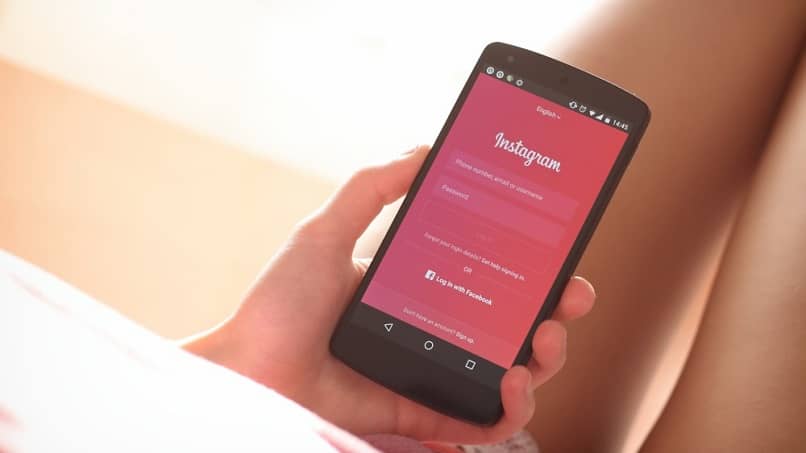
With these steps you can share an Instagram story to your Facebook account whenever you want, you will decide which story to share on both social networks, which you cannot do if you have the option to automatically share stories on Facebook enabled. .
Benefits of sharing Instagram stories on Facebook:
- If you have a business and are constantly posting stories on Instagram along with your promotions and new products, it is ideal that you share these posts on Facebook stories because you will reach a greater number of users .
- You can run contests to encourage users from both networks to participate.
- You can also take questionnaires on instagram stories and these will be reflected in your Facebook account and will know thus the opinion of your customers on both social networks.
Don't stop sharing the content of your Instagram stories on Facebook sometimes, because if you limit your stories to your Instagram followers only, the friends you have on your Facebook account will not be able to enjoy the interesting and funny content that you post frequently. . .