How do I diagnose hardware and software issues on my PC?

The abstract composition of a computer makes it difficult to determine when a problem is hardware or software manifest , as well as find out what causes it.
It is generally considered that the detection and resolution of this type of situation requires a certain degree of computer knowledge. However, computers (especially Windows) have a model that makes it easier to diagnosing the type of problem that is occurring .
Differences between a hardware and software problem

Since you have to know how to differentiate each of them, it is necessary to define the aspects, because according to their functions, tendencies to certain types of problems will introduce themselves .
What is software?
Considered as a controller, the software is responsible for be part of all applications contained in the computer.
This includes the operating system , so many of the physical components that make up the hardware are directly due to the commands it executes.
What is the material?
As mentioned in the previous point, this section is the one that constitutes the equipment and computer components . Although its function is essential for the computer to function properly optimally , it subscribes to the commands required by the programs that make up the operating system and to the tasks performed by the user.
Taking this into account, knowing the origin of the hardware or software problem to be diagnosed is what can help solve it quickly and efficiently .
What tools does Windows offer to diagnose a hardware or software problem?
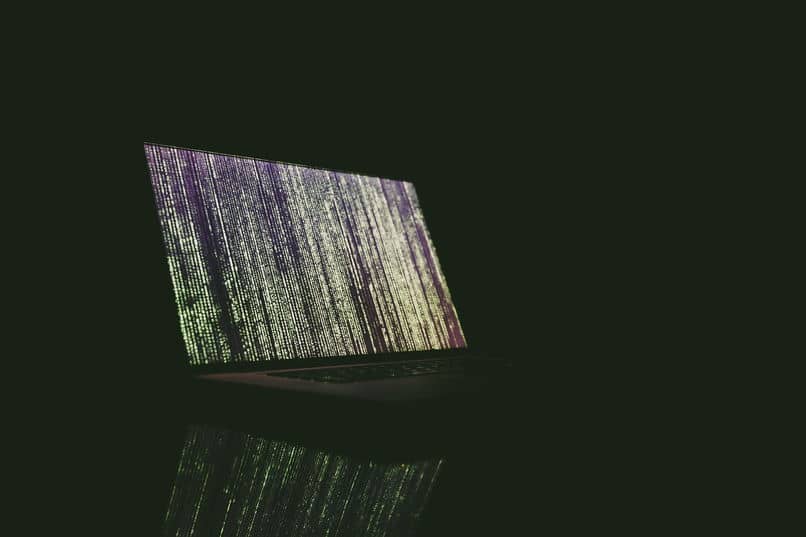
The fact that the computer is running at a very slow speed or that the system is responsible for announcing a problem by drastic measures, Windows is ready to detect and fix each of these aspects .
Diagnose your computer's RAM
It may happen that while you are using the computer, files take too long to load, programs stop responding or crash out of nowhere.
Each of these possible situations is due to RAM, an add-on of hardware functionality that can be diagnosed through an operating system tool. Although it is hidden from the naked eye, it is known as Windows memory diagnostic , which is responsible for looking for possible problems.
To begin with, you need to close all the programs that you are using on the computer, so that when running it does not fail. In the search engine located inside the start menu, insert the name of the tool and click on it when it appears.
A small window will appear on the screen which will give you the option "Restart now and check for problems", which you should select.
The computer will then restart and the diagnostic will take a maximum of half an hour to complete, returning the results after Windows has finished booting. In the event that it presents a problem, it will be accompanied by instructions to solve it .
Comprehensive computer analysis
Since the previous aspect focuses only on a specific object, Windows also created a program that universally scans the computer.
Through this, you will be able to assess whether there are any other hardware or software issues on your computer, although you must have had some knowledge of technology to correctly interpret the results.
As in the previous method, enter the program titled " Use tools to improve performances » in the "Start" search engine .
Once you have opened the window, on the left side you will find the option "Advanced Tools". There you will click on the option “Generate a system maintenance report”.
The waiting time is very minimal, and this result is responsible for showing each of the system errors.
Each problem will be accompanied by a plus sign to give you more details, as well as a series of Recommendations to solve it easily.
Finally, you may have diagnosed the different types of hardware or software problems that your computer may have.




