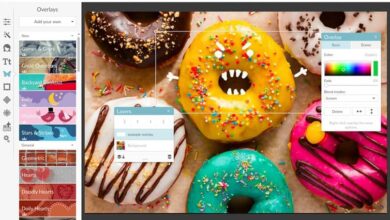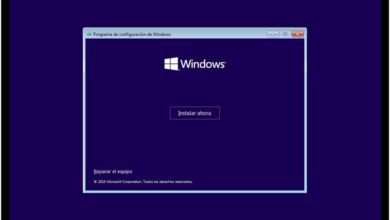How to save songs or music files to micro SD memory

Inside your mobile or your Tablet, you'll usually have hundreds of files that are important to you in one way or another, so it's a good idea to have them well protected.
There are different ways to do this, as many people choose to make a backup of all the information we have. in a cloud , while others choose to download everything to a folder on the computer so that everything is more organized.
Likewise, we have to take into account the different security aspects that they present with these files, as well as the proper use of a password to protect access to these folders on your apparatus. But even that is sometimes not enough, especially when you have too many files on a device, to the point that the memory is too full.
This is famous for the people who like to use their mobile as portable music player, because they tend to have so much music that they often don't have enough space to make room for pictures and apps.
Faced with these scenarios, many iOS users have no choice but to simply make a backup, the free junk files and be able to access music from a cloud or look for other alternatives. But, if you are an Android user, you have it much easier because you can use micro SD memory to increase your total storage space .
And, if you are one of those people with too many files in your mobile's internal memory, you might be very interested in the use of an SD memory to be able to help him further , especially if you want to manage your music better, and with that in mind Next we will show you how you can transfer your music to SD memory.

Play music both from your mobile
If you have in your hands a whole new SD memory ready to be used on your Android device, it's time to start managing the space you have a little more. You should start by moving all those space-consuming apps along with your videos and photos, which can be a pretty straightforward process.
But, if you want to transfer your music from your mobile to SD card, it can be done in an even easier way than the previous one. First of all, you need to access the app » File manager »On your mobile, taking into account that the name may vary, and that if you do not have a factory administrator, you can download ES Files directly from the Google Play Store.
Once you are in your file manager, on the main screen you should find the folder called "Music", where all your music is located. Once you find it, tap the top menu in the form of three dots and select "Move", then select the "Music" folder and press the command "Move".
Now you just need to select the SD card as the destination, remembering that you must have inserted it into your device, then you will accept the action to perform it successfully and thus transfer your music to the SD card.
From your computer
The other option you need to be able to pass information from side to side on your device which has SD card is by connecting it to a computer, and once connected go to the device and search the folder " Music " in internal memory and then move it to SD memory.
You have to remember that you can transfer the music directly to the SD memory at from your computer's drive by performing a synchronization, but you have to keep in mind that you have to select SD card as the device you are going to sync with and do it.