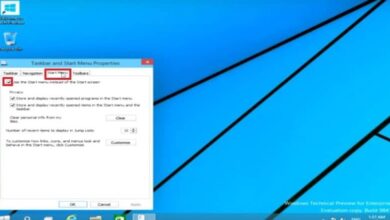How to create, configure and connect to a VPN on Windows?
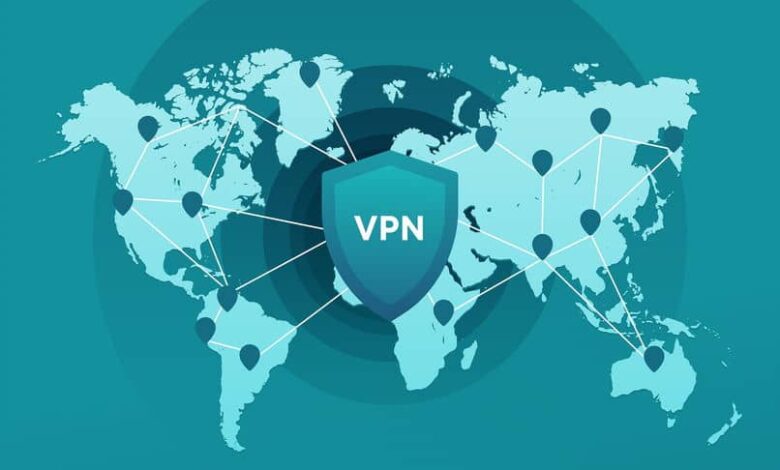
In the world of technology, new tools emerge every time that allow you to browse the web or use apps in the safest way possible, maximizing privacy levels to make your experience much more comforting.
There is a special tool that has been gaining popularity in recent years, especially in the field of smartphones.
However, computers are increasingly customizable to provide users with experiences that are similar to or better than those of a smartphone . Do you want to know which tool it is?
What is a VPN?
The " Virtual Private Network " or " Virtual Private Network Has become the tool specialized in connecting devices (smartphone or computer) to private networks via the Internet.
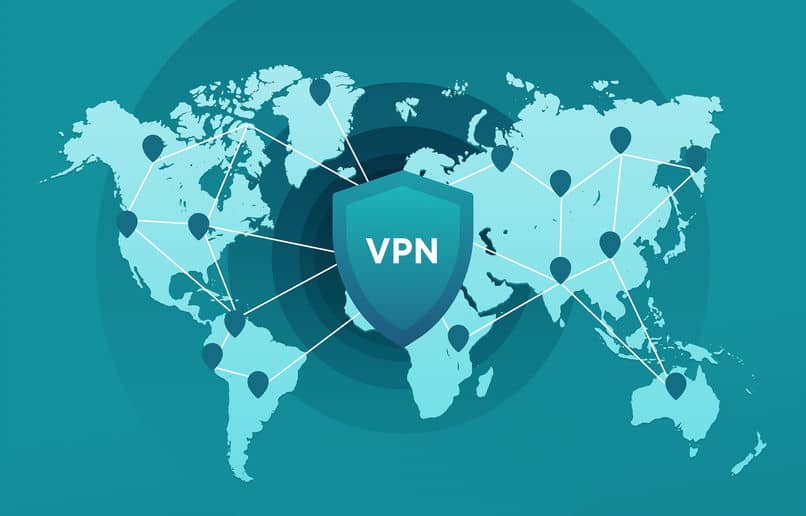
In this way, your information will benefit from a high level of security, while remaining confidential. What is this technology used for? To access different web pages or applications which you would not normally have access to due to restrictions, for example, location.
Benefits of using a VPN
In addition to the encryption of information and access to resources, pages and applications for which you may have various restrictions for your enjoyment, the VPN are a tool that hides another set of functions which turn out to be simply wonderful. Do you dare to know what they are?
- One of the restrictions that may arise may be due to your location. In this sense, the VPN, in addition to the encryption of information, implements a computer camouflage system , disguising your IP address and pretending to be connected to a network in another country.
- It is practically compatible with all web pages and applications that you can use from your computer or smartphone.
- The interface of these tools is generally extremely easy to manipulate , so connecting and disconnecting from another network will not be a task that requires too much work.
- In addition to security, it ensures confidentiality. The company providing the Internet service to you will not access to any type of information about what you do on the web. Of course, this information will be available for the VPN platform you are using.
The best VPNs for Windows
It was previously mentioned that this type of technology is very popular in the world of smartphones. However, computer operating systems implement tools to optimize the use of this type of technology. Some of the best options in Windows 10 are:
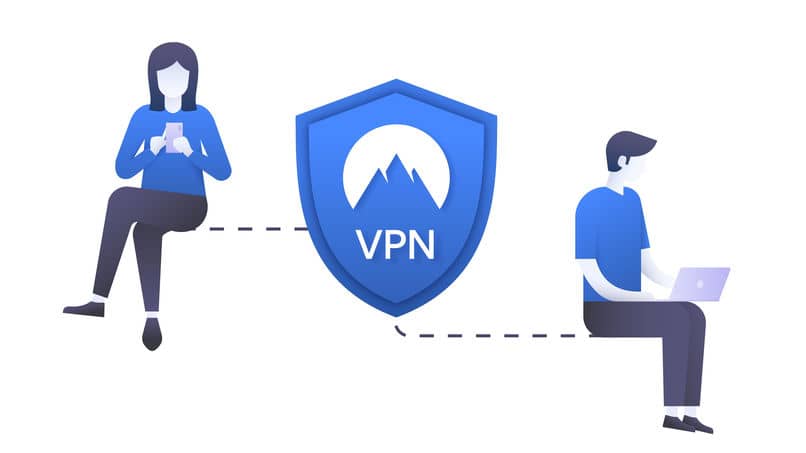
- Popular - tunnel Bear : This app gives you a total of 500MB on a monthly basis which you can use on any platform or web application of your choice.
- Lightweight - OperaVPN : If you are using the Opera browser, you already have an extension that will allow you to enjoy the benefits of having a VPN in the lightest and easiest way.
- Fast - ProtonVPN : Probably one of the fastest. It emphasizes that, unlike other apps, it does not place limits on the use of data.
How to create and configure a VPN?
If apps are not enough for you, Windows 10, fortunately, offers you a series of tools for creation and configuration of a virtual private network . How to do it? Easy!
- Log in to your Windows 10 computer as an administrator.
- Enter the “Network Settings”.
- Click on "Option to add a new VPN".
- Provide all the information requested by the system.
- After all this, you can access the proxy related settings and manual entry, which you can adjust as you like.
How to connect to the VPN?
When you've already gone through the process of installing a VPN, or taken the necessary steps to create one, it's all up to you. log on to take advantage of the advantages that this technology offers you.
In the case of applications or programs, the procedure is extremely simple. You simply go to the VPN interface, select the country from which you want to use the IP adress and click on the connection option.
To connect to a VPN, you must access the connections section of your Windows 10 computer. VPN displayed , activate it and establish a connection with the server.