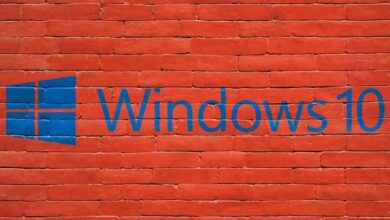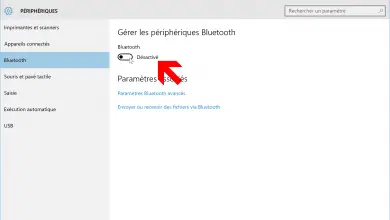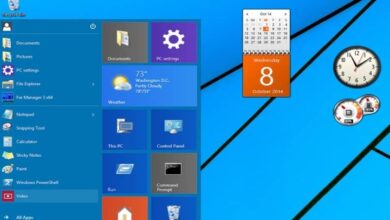How to turn off or clear timeline activity history in Windows 10?

Windows 10 introduces a new feature to access the activities you have done in the last 30 days. This feature is called Timeline and can be managed according to your preferences. If you are wondering How to turn off or delete activity history from timeline in Windows 10? , then this article will be very useful for you.
How to turn off or clear timeline activity history in Windows 10?
The timeline has been very popular with Windows 10 users because it allows them to resume activities that they had previously started. However, it displays all the actions that are performed on the computer so as to make the privacy of the vulnerable user.
It plays an important role, but just as it is possible to clear temporary files or Windows cache , similar actions can be taken with the operating system timeline.
Then we explain what the chronology and how to disable this function in Microsoft Windows 10 to protect all information of your actions on the computer.
What is the Windows 10 timeline?
The timeline or the "chronology" is a feature of Windows 10 that was added to one of its updates in 2018, along with the HISTORY du press - papers that you can also delete . This feature allows users to view all activities that have been performed in the system, including application history.
What is the timeline for?
Chronology is a function that is used to keep track of all the activities, applications, files and other actions that you perform in Windows 10. It is an extended version of what we see in other systems, c 'that is to say recent files conventional who are they can easily remove , although in this new function the process is different.
On the other hand, the timeline allows you to return to jobs that you have already started previously. So you can take advantage of the timeline by resuming activities that you started a long time ago.
How does the timeline work?
The timeline works as a viewer of all the tasks performed on the computer. In this sense, the shortcut "Win + Tab" takes the Windows 10 user to a screen that allows them to view websites, apps, and files running on the computer.
In addition, Timeline has the ability to synchronize cloud activities to access the tasks you have performed in the last 30 days. Windows 10 also offers options that let you turn off or delete the history stored in the timeline.
How to turn off activity history in Windows 10 and enter timeline?
To enter the chronology , you must go to an icon next to the "Cortana" search tool. From this function, you will be able to locate and manage all the actions you have taken in the operating system at a later date.
Steps to remove timeline activity in Windows 10
If you want to delete an activity from the timeline history, you must access this function by pressing the keys. Win + Tab . You can also search for the icon "TaskView" in the Windows taskbar.
Once you enter the timeline, you need to select the activity you want to delete. To do this, right-click on the entry in question. Then you will see a confirmation dialog and there you have to click on the "Yes" button.
Use the search tool
You can also search for a specific activity using the search box. research when many entries make manual search difficult. Therefore, you can quickly find the entry that you are going to delete.
How to turn off the activity history of the timeline
To turn off timeline activity history, you need to go to settings and locate the option "Confidentiality". There you will find the "Activity History". Then, to the right of the configuration window, you will see two options, which you need to disable "Allow Windows to collect my activities on this computer" .
By doing this, you are not allowing the operating system to collect the activities that you do on the computer. Therefore, the timeline or timeline stops working and your privacy will be protected.
Note that you can also configure more broadly the Windows 10 privacy to further protect your integrity and data.