How to know the details of Logcat file errors on Android?

The Android platform has the "Logcat" tool which records all the activities of your mobile device. The Logcat file is relevant to developers because it facilitates accurate fault finding. If you are wondering How to know details of Logcat file errors on Android? pay attention to this interesting article.
How to know the details of Logcat file errors on Android?
Sometimes cell phone malfunctions occur which cannot be identified with the naked eye. These failures occur due to problems in the operating system or during the running some applications . Therefore, it is convenient to know what the problem or error is before proceeding to apply a respective solution.
If your device is having problems, you can choose to unlock bootloader on android or restart the device in safe mode. As it is important to know the origin of the failure, we explain here how consists of Logcat on Android and two ways to know details of errors that Logcat file logs on Android.
What is Logcat on Android?
Logcat is a tool for ADB command to generate a log of messages on Android devices. Logcat is very useful for developers as it allows them to use the log to examine the health of the phone and some issues that arise in the software.
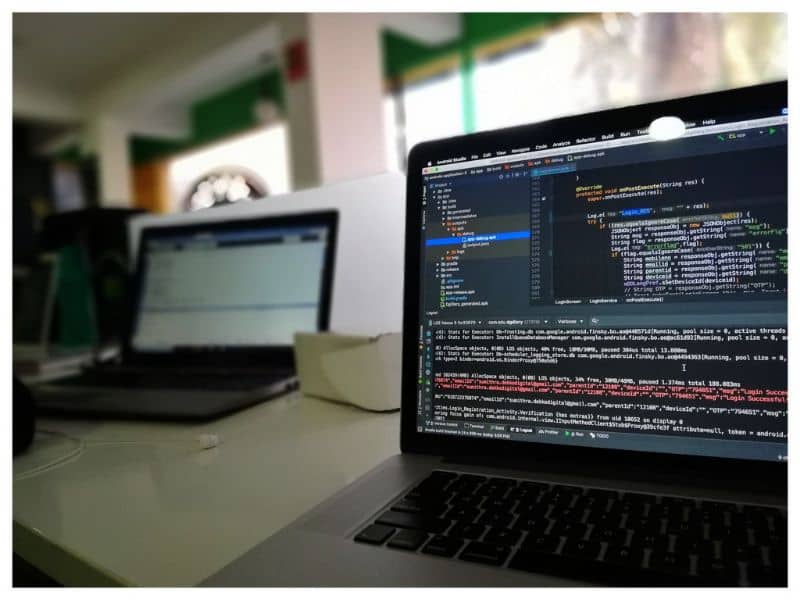
What is Logcat used for?
Logcat allows save in back - plan all actions performed on a mobile device. The tool covers not only internal messages but also system errors which are not visible to users. Therefore, users can solve problems and errors in Android when they affect the performance of the device.
What is the format of the messages displayed by the Logcat tool?
Logcat can resend messages with a Journal ID and priority . In addition, this tool can generate nine different types of messages containing a letter.
In this sense, W (warning) appears as a warning message, E (error) refers to an error message, F (fatal) is displayed in the event of serious errors. I (Info) are the information messages, D (Debug) understands messages for debugging programs and V (verbose) are the messages with the lowest priority.
Use Logcat from your Android device
If you want to access the Logcat tool from your Android device, you need to install the ADB application on your computer. Later, connect the device to the USB stick for your computer to detect the component. On your phone, you must activate developer options and choose the option "USB debugging".
Run the following command: adb logcat> logcat.txt at from the ADB shell and confirm the permissions on your mobile device. The logcat tool will record all the activities that have been performed. When this process is complete, press Ctrl + C in Terminal. You will thus obtain a "logcat" file which stores all the faults.

Know the details of Logcat file errors on Android
Know the details of errors in the file Logcat on Android can be extremely useful, especially when we do not know what is the origin of a failure that affects the functioning of our device.
Access the Logcat file from an application
If you want to know the details that have been stored in the Logcat file, you can download the application Logcat Viewer at which you must access as "root" user or with permissions granted by ADB.
Access the Logcat file from the ADB shell
Additionally, the Logcat file can be accessed from the shell ADB . But before doing so, it is important that you know to what it is and how to use ADB commands on Android. Once you have followed this step, you need to go to the folder where ADB was installed and open a command line by pressing the right mouse click and the “shift” key in an empty space in the ADB folder.
Go to the log for details of errors in the Logcat file
Connect the device to the computer via the port USB and write adb logcat *: E in the ADB shell. The parameter E will only allow filtering of error messages.



