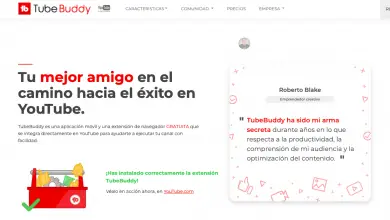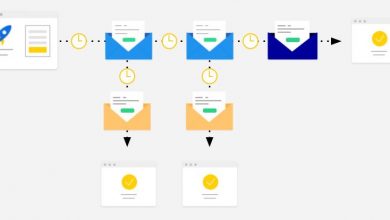Best programs to record your screen
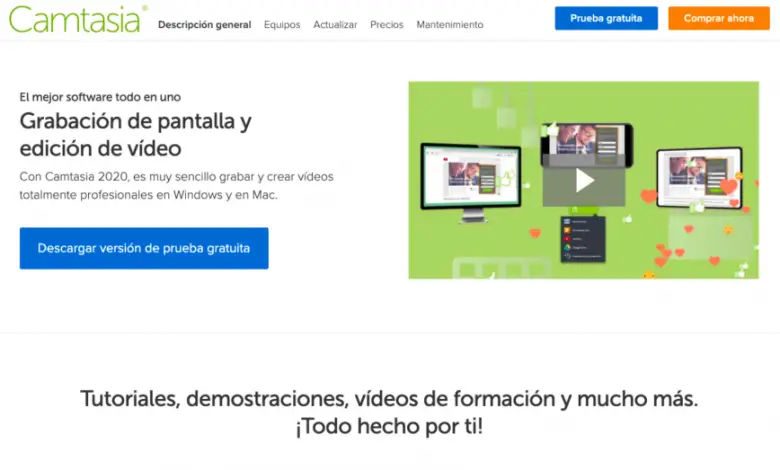
In this article, you will find out the best programs to record your screen et your sound, as well as other great video editing tools.
Whether you want create videos for youtube, for a business presentation or just for fun, recording your screen and sound can be very useful. To achieve this, you need a special program that has the tools to capture your content with the best possible quality.
The good news is that there are plenty of programs and tools that can help you record your screen and sound. Some are paid, some are free, and some offer a free subscription and more complex Premium plans with more tools.
To save you time, we have compiled a list of 7 of the best programs to record your screen and sound. We will analyze the main characteristics, advantages and disadvantages of each of these tools.
Let's start!
1.- Camtasia
Developed by TechSmith, Camtasia is one of the classic screen capture programs. It has over 14 million users worldwide and may never be absent from the ranking of the best screen recorders.
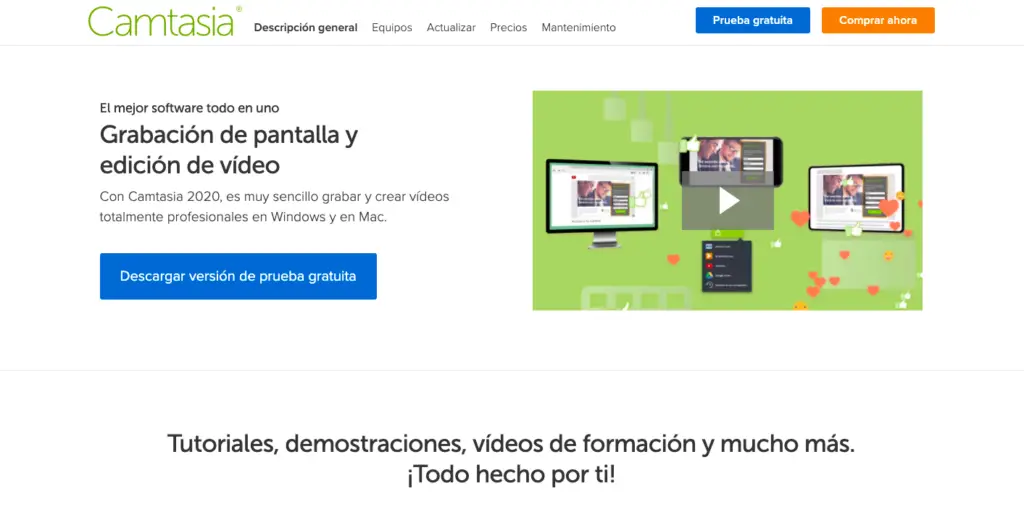
As an all-in-one screen recorder and video editor, Camtasia says it "makes it easy to record your screen and create polished, professional-looking videos."
The latest version of Camtasia comes with a collection of new video assets, such as customizable intros, outros, and lower thirds.
It also includes a series of themes to maintain a consistent appearance in a series of videos. A 30-day free trial is available with an added watermark. Camtasia is one of the best screen recording software available today.
Benefits of recording your screen with Camtasia
- Record in full screen, window, region, webcam, microphone, computer sound.
- Record iOS screen for mobile demos and tutorials.
- It has a video editor to edit captured videos and imported videos.
- Video editing features: crop, cut, split, change speed / volume, add zoom and pan, annotations, multimedia, animations, transitions, audio in / out, green screen effect and more.
- Free audio, image and video resources: intros, outros, animated backgrounds, icons, music, sound effects, etc.
Cons of recording your screen with Camtasia
- Relatively expensive compared to other screencasting shows.
- 64-bit only.
Enter here to install Camtasia
2.- Bandicam
Bandicam is very popular as one of the most powerful game recording software for gamers.
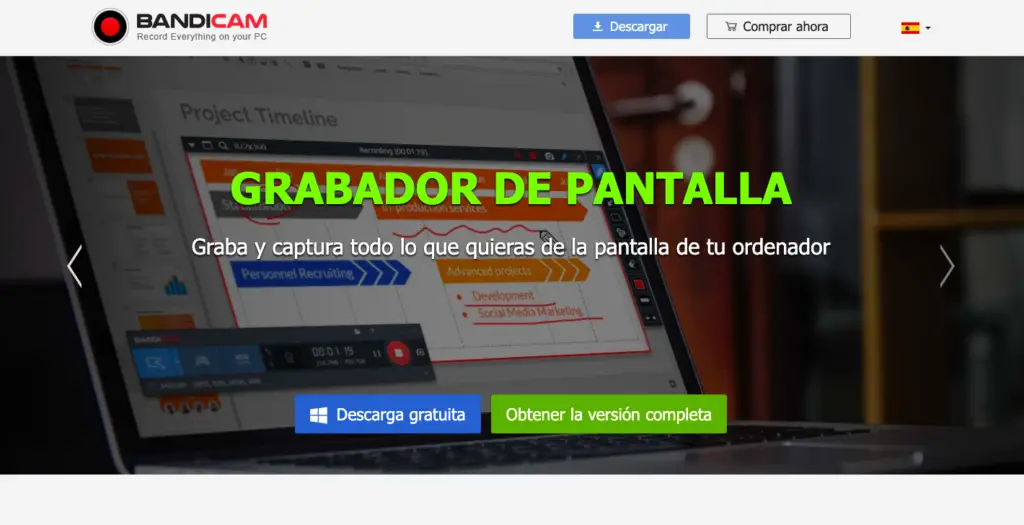
You can record various 2D / 3D games with 4K UHD resolution up to 144 FPS. Bandicam also allows you to record full screen, part of the screen, and external video devices such as a webcam and game console.
While the recording functions may appeal to the most demanding users, the software does not have a single video editing function. Even when combined with Bandicut, a video cutting tool from the same company, you can only cut, split and join recordings.
The free version has a recording limit of 10 minutes per video with an added watermark. This version is quite good and makes Bandicam one of the best low cost programs to record your screen.
Benefits of recording your screen with Bandicam
- Records full screen, region, webcam, microphone, computer sound.
- Use Bandicam to record game activity in 4K UHD resolution up to 144 FPS.
- Draw, add text, and take screenshots as you record.
- Records 4K UHD resolution up to 144 FPS.
- Add animations and mouse click effects while recording.
- Add the logo to the screenshot.
- Mixture of voices.
- Lightweight package.
Disadvantages of recording your screen with Bandicam
- The editing process can be recorded while capturing the screen, making the video unprofessional.
- Limited video output formats: MP4, AVI.
- No integrated video editor.
Enter here to install Bandicam
3.- Ice Cream Screen Recorder
Ice Cream Screen Recorder Icecream Apps is a good option if you are looking for a screen recorder with very basic video editing features.
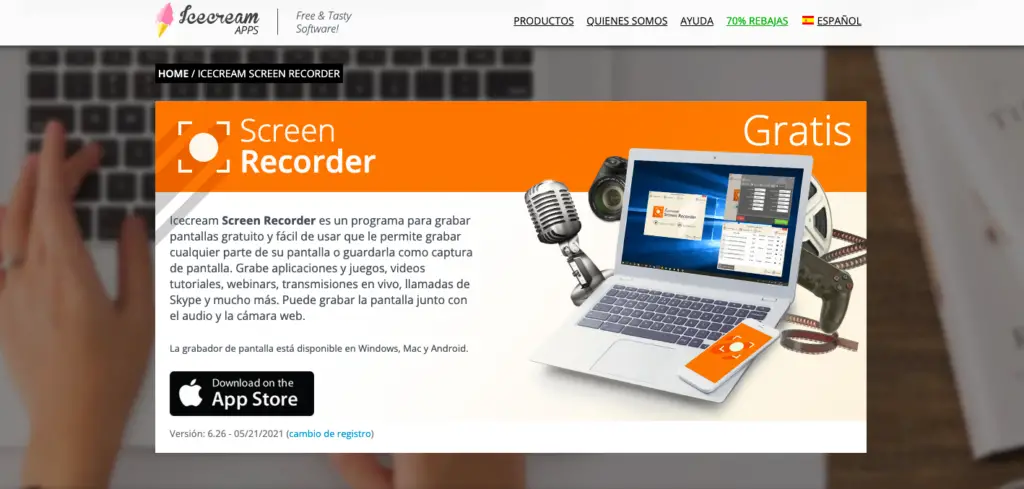
In fact, the paid version of this software only includes the ability to cut the start and end of recordings. This is very limited, but can be sufficient when you want to take simple screenshots.
Icecream Screen Recorder is available in two versions: free and paid. The free version limits you to 5 minutes of recording time with a single output video format (WEBM) and a single video codec (VP8).
Meanwhile, the paid version includes AVI, MP4, and MOV, as well as H.264 and MPEG-4 codecs. Besides not adding watermarks like the free version, the paid version supports scheduled recordings, custom watermarks, and crop function.
Icecream Screen Recorder is also another of the best low budget screen recording tools that is worth highlighting in this list.
Benefits of recording your screen with Icecream Screen Recorder
- Records full screen, region, webcam, microphone, computer sound.
- Icecream Screen Recorder helps you record screen and take screenshots with ease.
- Hide the cursor or desktop icons while recording.
- Draw and zoom as you record.
- Add the logo to the screenshot.
- Schedule the recordings to be recorded at a specified time.
- Trim the start and end of videos after recording.
Disadvantages of recording your screen with Icecream Screen Recorder
- It is forbidden to record the webcam alone.
- The editing process can be recorded while capturing the screen, making the video unprofessional.
- Limited video editing features.
- Trying paid features before paying is not allowed.
Enter here to install Icecream Screen Recorder
4.- Active Presenter
Active Presenter from Atomi Systems is an all-in-one screen recorder and video editor. It is popular with YouTube users, video producers, educators, and trainers looking for video demos, how-to videos, and walkthroughs.
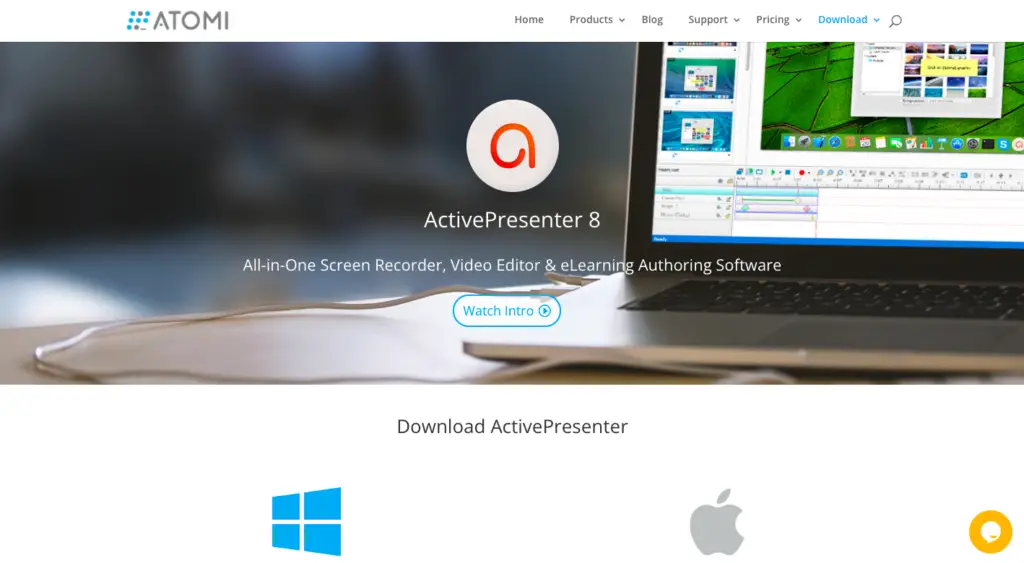
ActivePresenter has virtually all the functions and effects one could need for recording screen and editing videos.
The free version of ActivePresenter is free with no watermark when using free features. You can try out all the features of ActivePresenter without any functionality or time restriction.
After the capture phase, you can trim, cut, split your recording, change speed and volume, add subtitles, annotations, animations, etc.
When upgrading to paid versions, more advanced video and audio editing features are available to create great looking videos and software simulations.
Benefits of recording your screen with ActivePresenter
- Record computer sound in full screen, window, region, webcam, microphone.
- It has a video editor to edit captured videos and imported videos.
- Basic video editing functions: crop, cut, split, change speed / volume, add subtitles, zoom-n-pan, annotations, multimedia, transitions, animations and more.
- Advanced video editing features: blur effect, green screen effect, audio input / output attenuation, noise reduction, audio normalization.
- Record software simulations with automatic annotations.
- No time limit, no advertising.
- ActivePresenter is perfect screen recording software for Windows 10.
Disadvantages of recording your screen with ActivePresenter
- It is not allowed to schedule recordings.
- There is no video crop feature, although there is a workaround.
- 64-bit only.
Enter here to install ActivePresenter
5.- OBS Studio
OBS Studio is free screen recording software for video recording and live streaming without watermark or time limit. It is highly preferred by hardcore gamers to broadcast their game streams live.

With OBS Studio, you can capture not only the entire screen or a window, but also from the webcam and microphone. As for streaming, the program allows you to select which desktop apps and audio sources to share, as well as create layered videos for the webcam.
Although OBS Studio is a versatile screen recording tool, it does not include any video editor. You need to use another tool if you want to edit your recorded video. However, we have to consider OBS Studio as one of the best screen and audio recording tools for the budget.
By the way, since OBS Studio is an open source program, you should be careful not to download the program from any website other than the official site.
Benefits of recording your screen with OBS Studio
- OBS Studio is a free screen recorder for video recording and live streaming.
- Record in full screen, window, region, webcam, microphone, computer sound.
- Stream to Twitch, YouTube, Mixer, DailyMotion, and more.
- Several filters for scenes, sources and audio devices: masking / mixing of images, cropping, color correction, green screen, noise reduction, audio normalization, etc.
- Intuitive audio mixer.
- No watermark, no time limit, no advertising.
Cons of recording your screen with OBS Studio
- No “pause” function for recording.
- No integrated video editor.
- Beginners may find it difficult to use it.
Enter here to install OBS Studio
6.- Express flashback
Flashback Express from Blueberry Software is free screen capture software that allows you to record screen, webcam, and audio. This is another program that deserves to be included in the list of the best tools to record your screen.
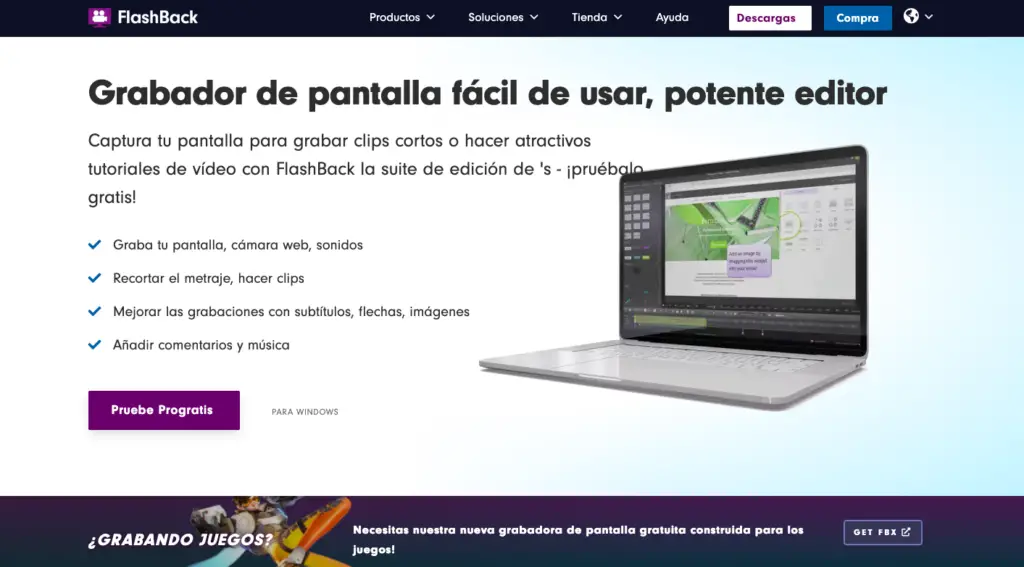
If you are running this software on a multiple monitor system, you can record screens on multiple monitors or limit the capture to a single monitor. You can also use scheduled recordings to start and stop recording at scheduled times or when a specific application starts.
Flashback Express is a free version of a paid application, Flashback Pro. Although both versions share the same recording capabilities, the free version does not include any video editing, annotation, or effects features.
As for sharing, users can save videos in MP4, AVI or WMV format and upload videos directly to YouTube. Only paid users are allowed to save videos in Flash, QuickTime, GIF or standalone EXE format and set password protection for videos.
Benefits of recording your screen with Flashback Express
- Flashback Express allows you to record your screen without having to pay.
- Record in full screen, window, region, webcam, microphone, computer sound.
- Register multiple monitors.
- Scheduled recordings.
- Cursor highlight.
- Post videos directly to YouTube.
- No watermark, no time limit, no advertising.
Cons of recording your screen with Flashback Express
- It is forbidden to record the webcam alone.
- Limited video output formats: MP4, AVI, WMV.
- No integrated video editor.
Enter here to install Flashback Express
7.- Screencast-O-Matic
Screencast-O-Matic is a web-based screencasting software brought to you by screencast-o-matic.com.
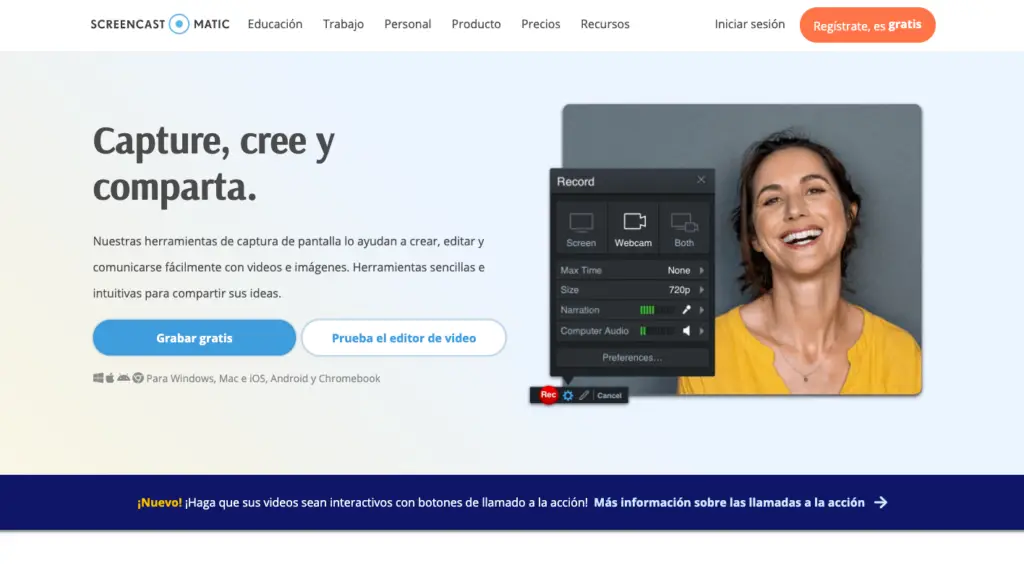
This tool can be launched directly from a browser or used as a desktop application without an internet connection when you install the full version.
Screencast-O-Matic offers a good number of features ranging from screen recording, video editing to video hosting and sharing.
The free version is limited to 15 minutes recording with added watermark. You can cut your recording, add subtitles and post videos to YouTube or share on social media platforms.
When you upgrade to the paid version, you will not have a time limit for recording and no watermark on exit. The paid version also comes with full video editing features in addition to the ability to record computer audio.
Benefits of recording your screen with Screencast-O-Matic
- Screencast-O-Matic is a web-based screen recorder.
- Record in full screen, window, region, webcam, microphone, computer sound.
- Draw, add text and zoom while recording.
- Scripted recordings (write a script first and record the audio, then the screencast).
- Automatic captioning and voice-to-text captioning.
- Video editing features: crop, cut, change speed, add zoom and pan, annotations, multimedia, green screen effect and more.
- Publish videos directly to YouTube, Vimeo, and other platforms.
- Password protect videos and make them searchable or unlisted.
Cons of recording your screen with Screencast-O-Matic
- The editing process can be recorded while capturing the screen, making the video unprofessional.
- Most of the features are only available in the paid version.
- Trying paid features before paying is not allowed.
Enter here to install Screencast-O-Matic