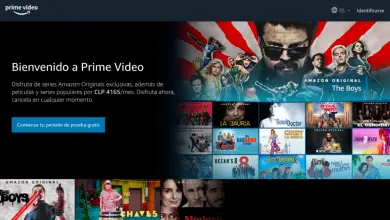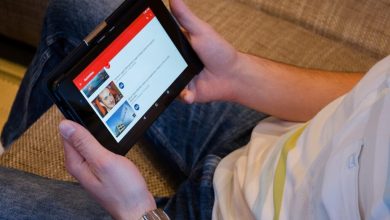How to search for keywords on YouTube?
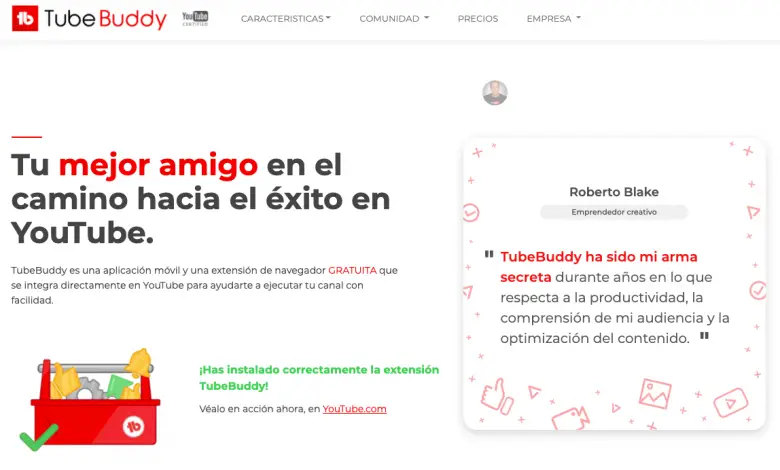
In this article we explain how to search for keywords on YouTube at the TubeBuddy help and how to search for words in a YouTube video to improve your SEO.
At the end of this guide, you will know what it takes to start finding the best keywords and tags for each of your videos on YouTube and thus be able to appear in the first search results.
Let's start!
Basic SEO on YouTube
In very basic terms, YouTube SEO (Search Engine Optimization) requires, among other things, to find keywords and use them well in YouTube titles, descriptions and tags in the description of your videos.
A lot of people don't realize that YouTube is one of the most powerful search engine-based platforms. Let's not forget that Google operates the powerful YouTube search engine.
YouTube is the biggest video platform there is
But we cannot forget that the creation of your own YouTube channel is, in itself, a real power for the Content marketing and the generation of an audience in almost all market niches.
YouTube is the biggest video platform ever, and it's getting more and more popular and influential.
How do I know what are the most searched words and tags on YouTube?
You've probably wondered how to find the most searched words on YouTube to use as a benchmark to create and optimize your videos. And the truth is, that's exactly what you need to do.
For this task, you must perform a word search - key. This is the process of finding the keywords that people use the most, so that you can target those keywords. This is also essential if you want to use YouTube ads or make SEM campaigns.
What is the goal of my keyword research?
However, this is only one step in the keyword research process as it is not enough to find keywords at high volume.
The goal of keyword research is to find words that have high search volume and at the same time that don't have a lot of competition.
These combinations that no one takes advantage of are the ones you want to discover and take advantage of to dominate in YouTube results.
How to search for keywords and tags
If you arrived at this article it is because you have surely need a tool that helps you find the best keywords most searched on YouTube, and which ones to put in the tags, descriptions and titles of your videos. All this in order to improve your results on YouTube.
The perfect tool to do this is: TubeBuddy...
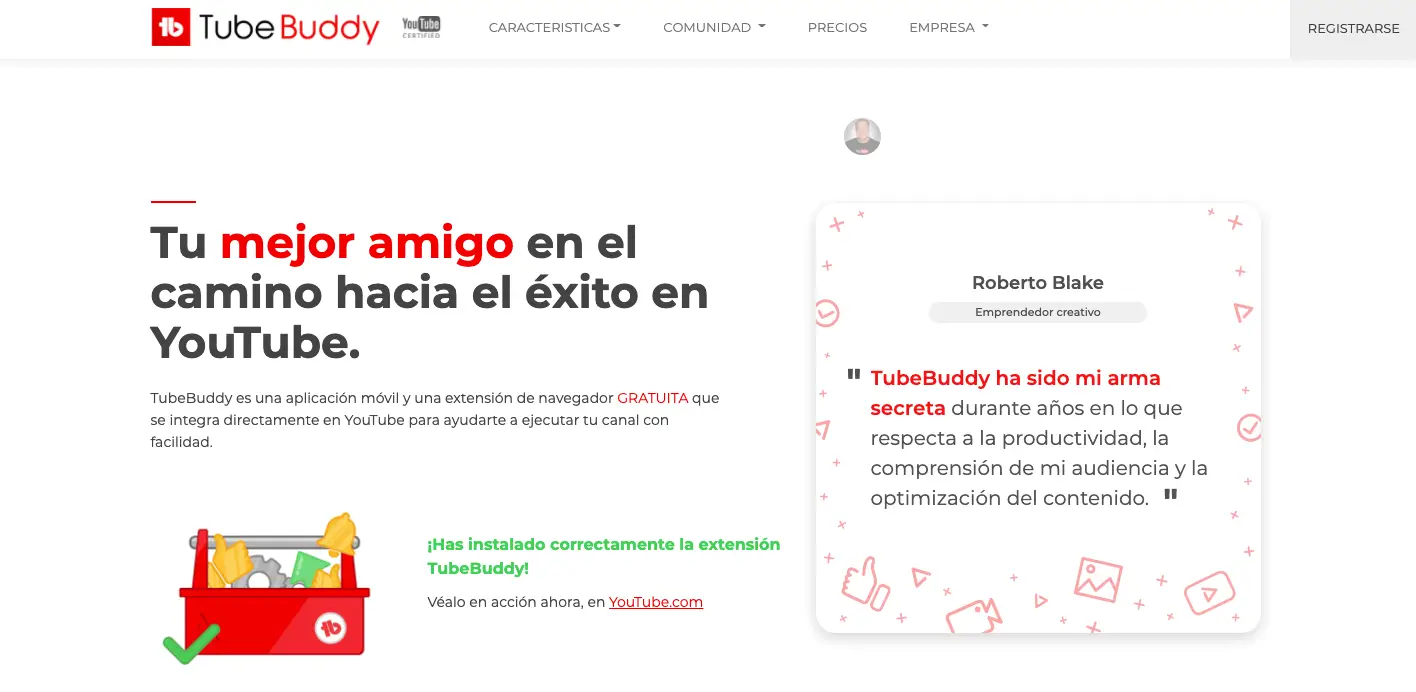
TubeBuddy is a free browser extension that integrates directly with YouTube. It can help you find great video themes and keywords for tags, titles, descriptions, etc., among other things.
Find out how to use TubeBuddy to find relevant keywords and tags
TubeBuddy is a browser extension that integrates directly with YouTube, to help you manage, optimize and develop your channel in a simple way.
One feature of the plugin that you should be particularly interested in is its advanced keyword research tool. With it, you can discover keywords and tags for your YouTube videos.
Plus, you'll have the ability to see the exact tags and keywords your competition is using to appear in the top search results.
Why should you install TubeBuddy?
TubeBuddy is the fastest and most effective YouTube keyword tool on the market, even in its free version.
How can TubeBuddy help me find keywords on YouTube?
Keyword research is very important on YouTube because if you can't find the right keywords and tags, your videos will lose potential views. And this is where TubeBuddy can be of great help.
TubeBuddy does 2 things very well when it comes to keyword research:
1.- It does a great job helping you find the right keywords.
2.- It gives you the power to find them quickly.
In this article, you will learn what it takes to get started with TubeBuddy. You will also learn step-by-step instructions for a fast and efficient keyword research for YouTube keywords and tags.
Find keywords for YouTube
To start, install TubeBuddy for free in your browser.
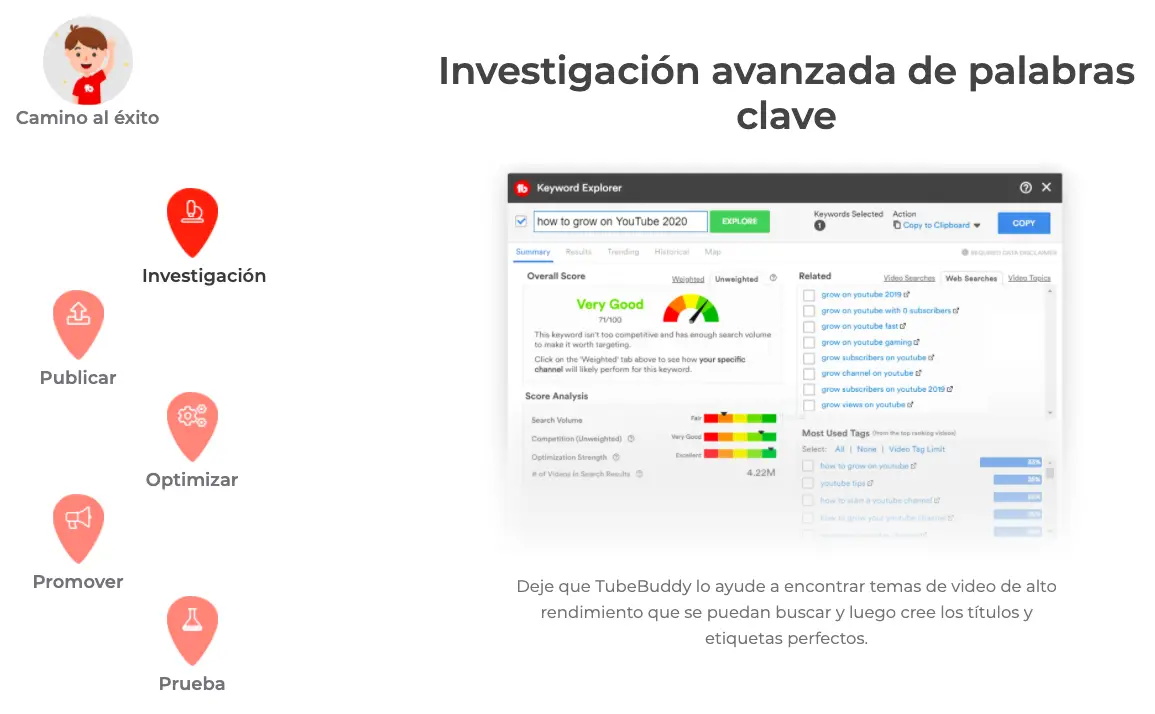
With TubeBuddy's Keyword Explorer, you can get your videos ranked higher in search results and ultimately get more views.
Step # 2: Write your theme idea
With the program already installed, you can run it directly from your YouTube panel. Go to your YouTube channel dashboard and click the TubeBuddy extension on the channel.
Then just scroll down and click on KEYWORD EXPLORE.
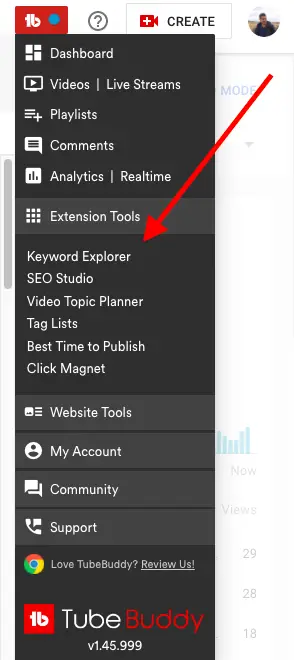
This will take you to the word explorer - Keywords, which contains a text box, as well as a green button indicating TO EXPLORE…
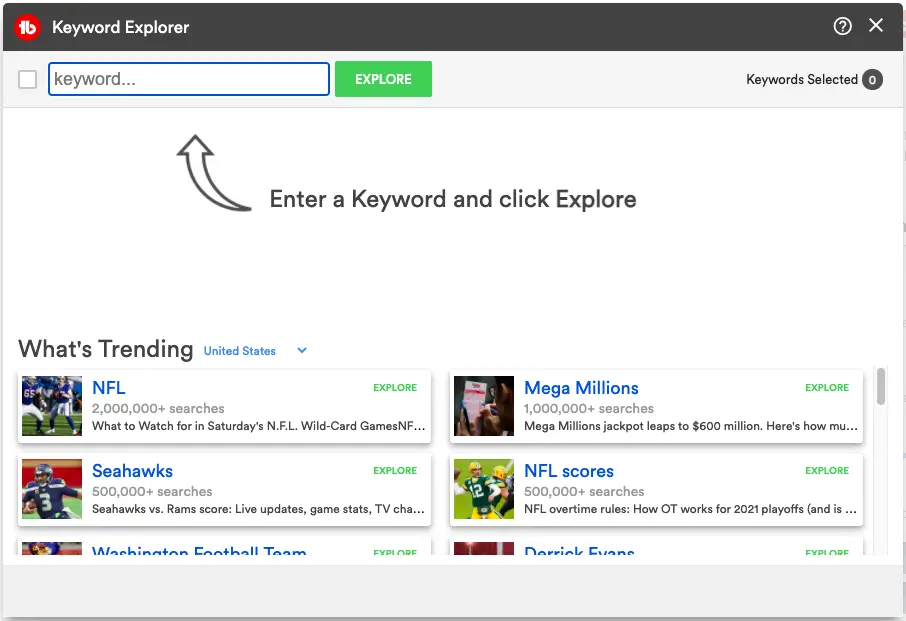
What do you want to talk about in your video? ...
Let's say you want your video to be about “digital marketing,” just as an example, and keep the theme of this blog. That would be your "starting keyword".
Write it in the box, then click the EXPLORE button.
Step 3: Review the keyword information
The next page you see will be a page that gives you the overall score for the keyword. You can use this page to see how "good" or "bad" the keyword would be to use in a video.
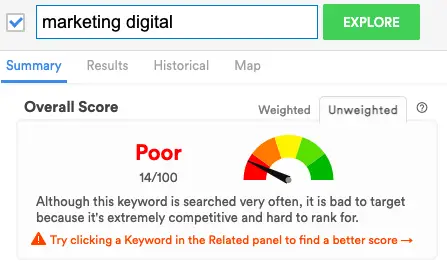
As you can see in the image above, the keyword “digital marketing”, which we used for this example, has a score of “Bad”. For this reason, this particular keyword is not a good one to choose as the target keyword for our video.
What's wrong with that particular keyword?
Not that the keyword “digital marketing” is a problem. The point is this: you need to find more specific keywords.
In our example, the keyword: “digital marketing” contains only 2 words. This makes it a very general keyword, which means the search engine has indexed a lot of different results for that keyword. In other words, you will have a lot of competition with that word.
Target more specific keywords
On the contrary, if you add more words to your keyword, it will become more and more specific and you will start to see better keyword scores.
We need to keep looking until we find a better keyword than this. In short, you want anything above a bad score!
You can see the summary, results, trends and appearance of the keyword "weighted" and "unweighted".
(Weighted and unweighted basically means you can see if your keyword stats change when you put your channel stats into the mix, but TubeBuddy does all of these calculations for you on the fly.)
You can even see a full “score analysis” on this page. It is very simple.
Step 4: Find a Better Keyword
Thus, the keyword "digital marketing" obtained an overall score of "poor". So in this case you need to search for a different keyword.
To the right of the Overall Score section, you will see a section box labeled "Related". This section shows you a complete list of alternative keywords, based on the original subject you typed into your browser.
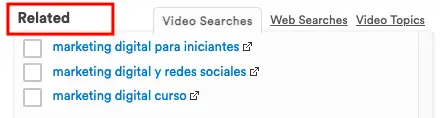
So explore this and find an alternative keyword that might work for your video.
Video search, web search, and video themes
There are actually 3 different tools in this section of the page. There is a "Video searches" tab, a "Web searches" tab and a "Video themes" tab.
Video searches only look for alternative keywords in YouTube video searches, while web searches check all Google and YouTube searches.
The Video Topics section shows examples of common video topics related to the keyword, as well as frequently asked questions that are written on YouTube when people search for the keyword you entered.
Use these tools to find a better keyword
Now you can use all of these tools at your disposal to find a different keyword for your video that is still what you want.

In summary …
Click on a keyword you like and analyze the information and the score that the program gives you! If it's above the low scores, use it! It is so easy!
If you try to use a keyword that is irrelevant or a keyword that is too competitive, you are likely to leave views on the table and your video will not get the attention it deserves.
Remember: you need to find a keyword with a decent search volume, but low competition.
Now we're going to try out the keyword “digital marketing and social media”, let's see what happens next:
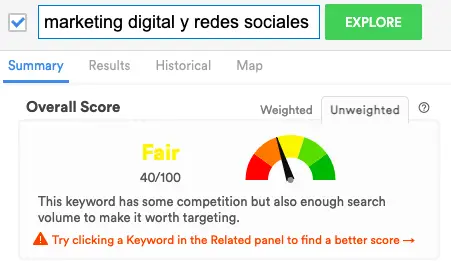
Scoring analysis now gives us a "Fair" score. We are moving forward. This keyword has low competition and it also has sufficient search volume which means we have a much better chance of ranking for it.
This is the process that you need to go through to find the right keyword for each video. Keep doing this until you find the right keyword for your video. After that, you can optimize said video for your chosen keyword and start ranking in the search results.
Step # 5: Get Tags for Your Videos on YouTube
Tags are another extremely important step in optimizing your YouTube videos. And unfortunately, finding quality tags that are 100% relevant to your keyword can be difficult and frustrating for many people.
But TubeBuddy's Keyword Explorer will do that too, which is great. In fact, TubeBuddy literally makes this process really quick and easy.
TubeBuddy is the fastest tool to tag your videos on YouTube
I have been using this tool for a long time and it is extremely useful in finding relevant keywords for your YouTube videos. The process is quick and you will know how good a keyword is to choose it.
TubeBuddy will also show you the keyword score to help you tag your videos, based on the number of searches received by the target keyword and the competition it has ...
Step # 6: Study Your Competition
A great way to find out what are the most searched words on YouTube is to learn from YouTubers who are already successful with their videos. And as expected, it's important that you study what your competition is doing ...
TubeBuddy lets you display keywords, tags, and more information on any YouTube videos and channels you want.
Let's look at an example so you can see how to search for words in a YouTube video. I took a video from Romuald Fons, a successful YouTuber who talks a lot about digital marketing and SEO (I take this opportunity to recommend its content).
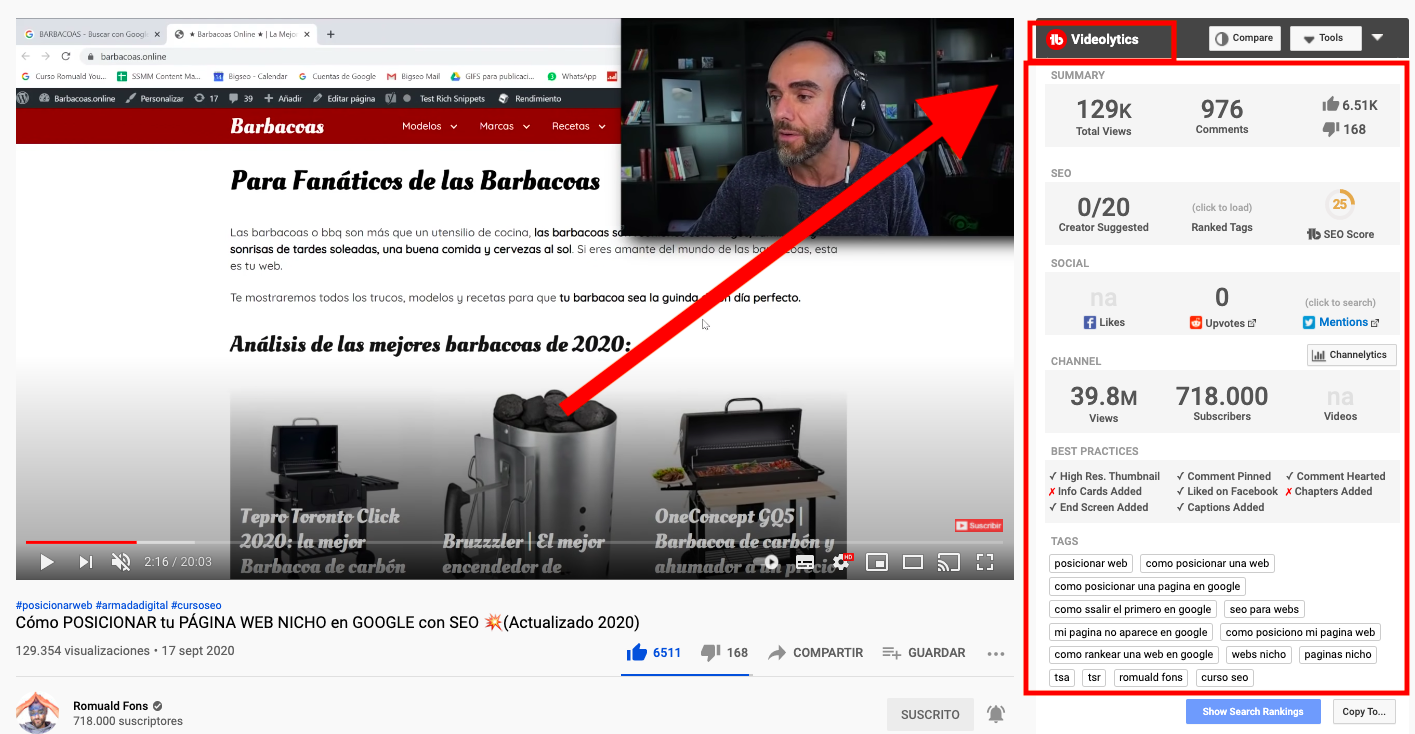
Notice how in the previous image TubeBuddy shows a lot of relevant information about the video I chose and the Romuald Fons channel. The drop-down list » Videolytics "To TubeBuddy will be displayed on the right side.
TubeBuddy Video Analysis
Scroll down the details of "Videolytics" and you will get the tags used by this creator in the selected video. It is a simple way compared to the previous method. Besides, it shows another analysis of the current video. As I said before, TubeBuddy is a complete YouTube SEO tool.
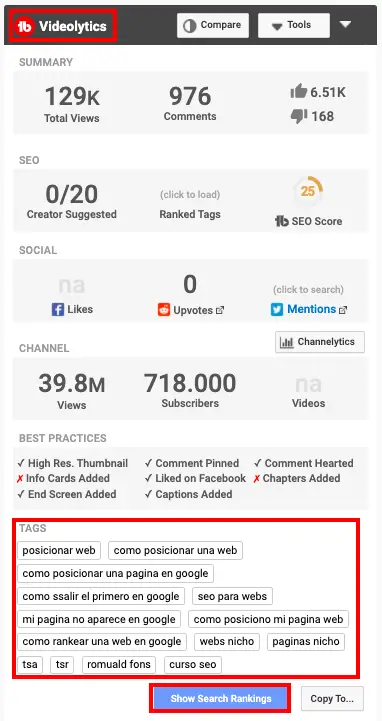
The power of this TubeBuddy feature is that you can see the tags that each YouTube creator uses and on each of their videos, along with tons of relevant information.
Label copier to analyze the competition
At the bottom there is a “Copy Labels” button. So, copy and paste it wherever you want. That's all. If you want to find the ranking of these tags, click on the "Show search ranking" button.
Here TubeBuddy gives you a ranking for each keyword used in the tags. It is helpful to use these rating tags in your related video.
Do not copy labels directly from another designer
Finding your competitor's keyword tags doesn't mean you have to copy and paste all of those keyword tags into your video.
This is only for your reference and to analyze the competition. So analyze it and choose the best label among them and use them.
Therefore, do not directly copy everything from your competition. Better to try to learn from them.
Additional tips
Use the name of your channel in the tags of all your videos, as this allows your other videos to be included in the suggestion.
Step 7: Create your video and post it to YouTube
You now know how to use TubeBuddy to achieve your goals of SEO positioning YouTube video…
You have found the perfect keyword which is the easiest to rank for, you have filled in all the tags your video can have, and now you can go ahead and create an amazing video for your audience and algorithm. Youtube.
You will definitely want to do some keyword research before creating a YouTube video.
Because? ...
Because YouTube is first and foremost a search engine platform, everything about search engine marketing revolves around search relevance and intent. If you want to know how to get more YouTube views with other techniques, read our article on this topic