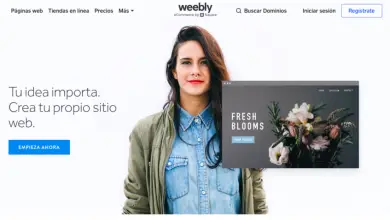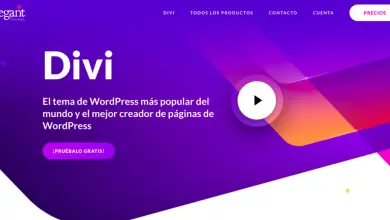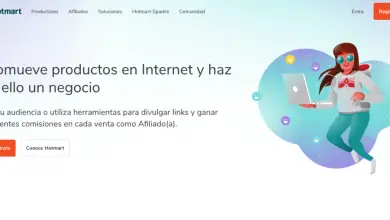How to create thumbnails for YouTube?
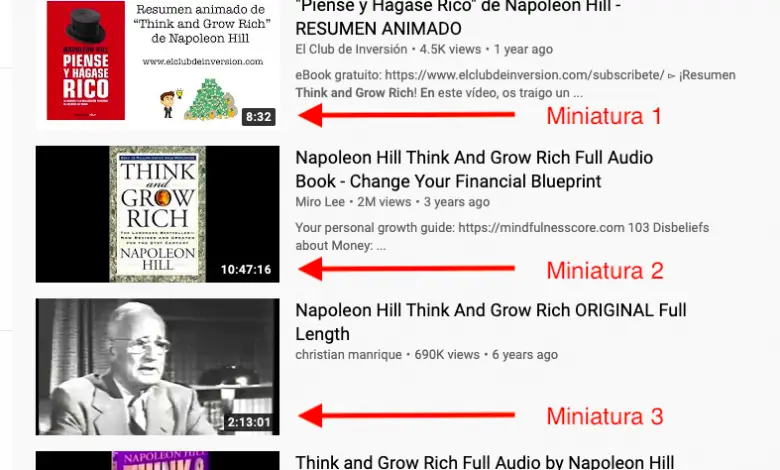
In this article we will see how to create thumbnails for YouTube for free, quickly and easily. If you want your videos to grab attention and get more visits every day ...
Read this article cover to cover.
Let's start!
What is a thumbnail on YouTube?
If you're new to all of this, don't worry, here are some basics and some frequently asked questions on this topic. On the contrary, if you are experienced and already doing well in all of this, you can skip this part and keep moving forward through the guide.
A YouTube thumbnail is a “preview image” of your video. They serve to capture people's attention visually and thus get the click and the visualization.
Look at the following image with some 4 examples of thumbnails in a YouTube search:
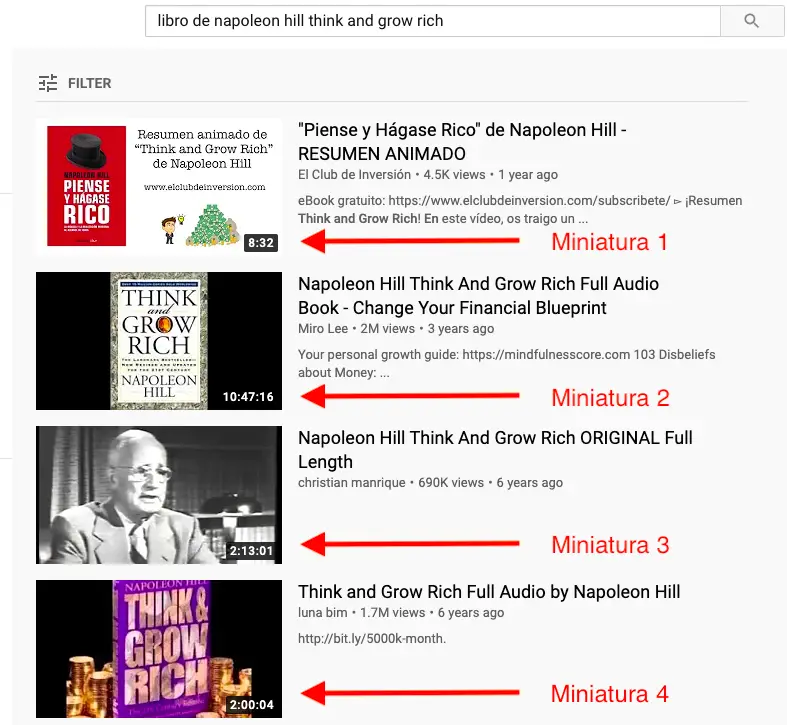
The image shows 4 sample thumbnails for YouTube. Thumbnails should represent the content of the video and be consistent with the title, description, and other elements.
In the image above, we can see 4 videos for the same search on YouTube and each one has a different thumbnail.
Some videos have a default thumbnail. Others have custom thumbnails that look more attractive and professional, etc.
But here is the question:
L os videos which are attractive professional images and get more visits than those videos which look sloppy (if you know what I mean).
Logically, a good thumbnail isn't enough to guarantee a successful YouTube video, but it's a good start. Every detail of your video is a small piece of the puzzle.
YouTube first impressions matter: title, description and thumbnail
That's right, the most important thing to keep in mind when creating a video is that its content is of quality. However, while uploading to YouTube, you will have to compete with many other creators and you have to put in some effort if you want your videos to be seen.
The video title, description, and thumbnail are the first things people see of every video on YouTube after performing a search, and that's where the importance of these elements lies.
What is a default thumbnail?
YouTube usually suggests three different frame images to select as the video thumbnail. If you don't choose any, YouTube will randomly choose one of these three images and display it as a video thumbnail.
So if you are ok with these pictures then go for it. Otherwise, you can create and upload your own images. Indeed, it is recommended that all your figurines are 100% original.
What is a personalized thumbnail?
The ultimate goal of uploading custom thumbnails is to make it attractive and drive more organic traffic to your videos.
Creating personalized thumbnails for your YouTube videos will give you a touch of professionalism and originality that will only bring you benefits. Take advantage of the fact that your content and message are unique.
Why is it important to use custom thumbnails?
In a few words:
Using custom thumbnails for YouTube videos increases the click-through rate (CTR) of your videos.
What is CTR on YouTube?
CTR (Click Through Rate) is a metric that measures the percentage of clicks a video receives compared to impressions she had over a period of time.
Why is CTR important?
CTR is important in YouTube because it is the metric that marks whether your thumbnails, title, and description attract people to your videos. If there are clicks, there is interest. And if there's interest, the more options you have to make that person your subscriber.
Is simple:
The higher the CTR, the higher your YouTube channel's profit.
In other words, the CTR is directly proportional to the increase in your visits and your income. Therefore, it is essential to use attractive thumbnails to increase the CTR of all your videos.
Sticker Making Tools
Not everyone has design knowledge and / or skills. That is why tools and programs that help in this task are welcome in the market.
There are free and paid programs that can help you design the quality YouTube thumbnails you need. The possibilities are numerous ...
However, in this guide, we will see how to create thumbnails for YouTube using a particular free tool that is becoming more and more popular among YouTube content creators. This tool is: TubeBuddy ...
What is TubeBuddy and what is it for?
TubeBuddy is considered the # 1 tool to manage, optimize and develop a YouTube channel. Installs 100% free as a browser extension.
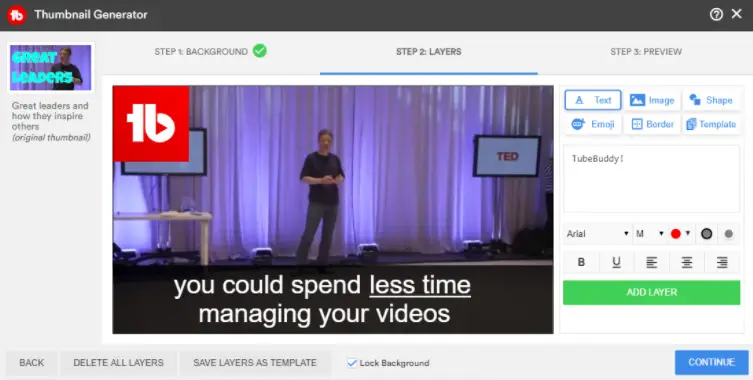
TubeBuddy is a free mobile app and browser extension that integrates directly with YouTube to help you manage your channel with ease.
With TubeBuddy, you benefit from many features of YouTube SEO Special that really make the difference!
If you want more information about this program, you can read our full article at TubeBuddy in Spanish.
Can I make thumbnails with TubeBuddy for free?
Yes, with TubeBuddy you can create high quality thumbnails easily, quickly, and for free. All without leaving the YouTube Studio interface.
Now let's see how to create a custom YouTube thumbnail with this tool. Follow the steps below to create and add a thumbnail to your video.
How to make thumbnails with TubeBuddy
To get started, you need to join TubeBuddy. This is a tool that is installed for free as a browser extension.
Once the installation is complete, every time you open YouTube, you will have a different interface, full of relevant data and key information to improve your channel.
==> Enter here to install TubeBuddy for free in your browser.
How to Make Thumbnails with TubeBuddy - Step # 2: Create Your Thumbnail
Now that you've installed TubeBuddy in your browser, navigate to YouTube Studio> Videos and edit the video in which you want to create the thumbnail.
Then on the video details page, click on the TubeBuddy button » CREATE A THUMBNAIL As the following picture shows:
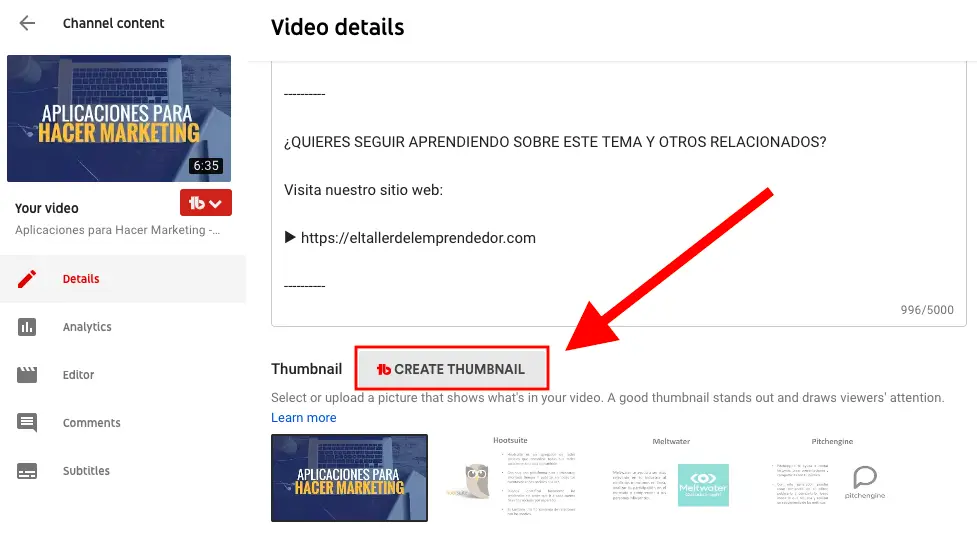
One of the most popular features among users is that the program integrates directly with YouTube. With this tool, you can create your thumbnails without having to leave YouTube Studio, which speeds up the whole process.
this will will lead to " Thumbnail generator From TubeBuddy. On the left side, TubeBuddy will display the current thumbnail containing the selected video.
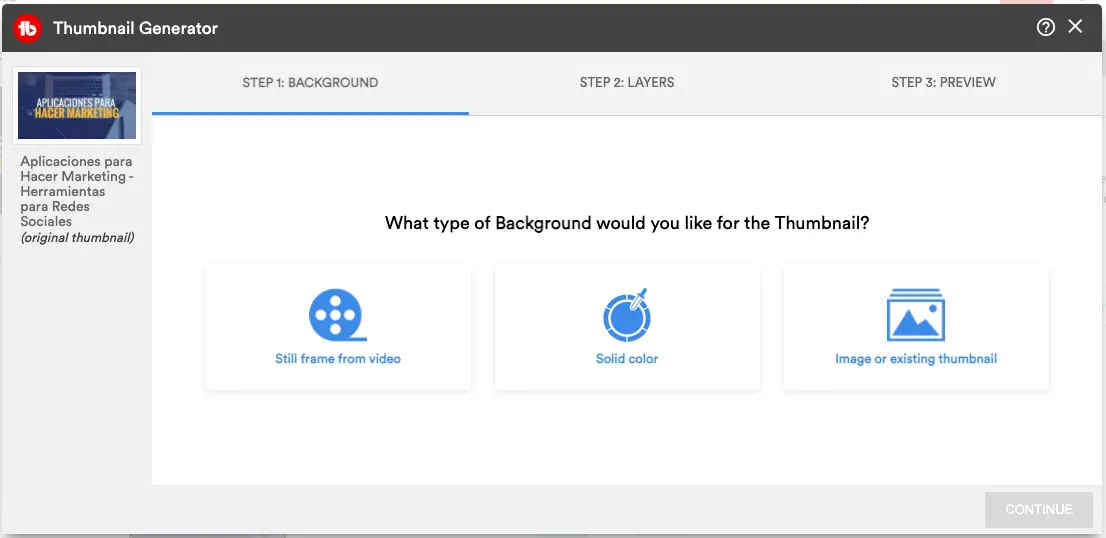
With the TubeBuddy tool, you can create thumbnails from scratch, starting with a screenshot of your video, a background color, or an image.
To best create your thumbnails for YouTube, TubeBuddy divides the processes into 3 levels. These are:
1.- Rear - plan: Add a custom thumbnail background or frame of the video.
2.- Layer: Add text, emojis and images to the thumbnails layer.
3.- Preview: here you will get a preview of your thumbnail of how it looks on youtube, facebook and twitter.
Let's look at each of these levels in detail:
Bottoms
The background section allows you to add the background image of your video thumbnail. You will be able to add a solid background color (or) your own image (or) the still images of the video image.
Use the still images from the video image option, if the video features funny or interesting moments. If you upload your own background image media, upload it in 1280X720 resolution.
For this example, and as the following image shows, I used a background image provided by TubeBuddy.
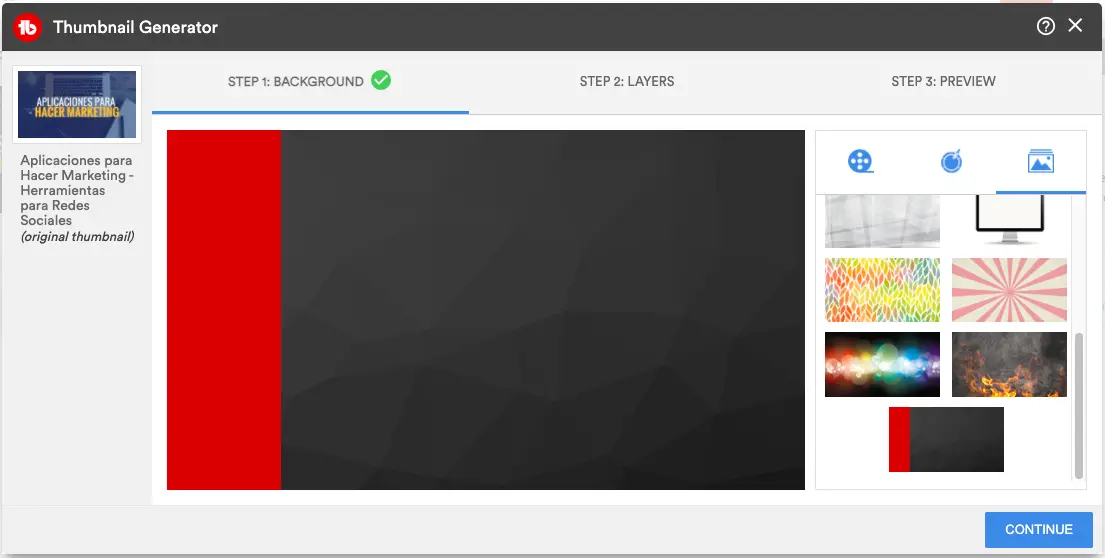
The image shows a red-black background color provided by TubeBuddy where you can start creating your thumbnail.
Once the background has been chosen, click on the button » CONTINUE «.
Layers
Now in the “Layers” section you can add texts, emoji, images, frames and templates. Try to use large fonts and highlight the attractive layers. For example, if you are doing a video tutorial and the tools are free, mention the word "Free" a little bigger than the others.
TubeBuddy will allow you to add different font sizes from "XS" to "XXXL". In addition to that, you have different fonts to use and if you want to upload one of your own fonts that is also possible.
The following image shows how to add new layers to your thumbnail with elements as you like.
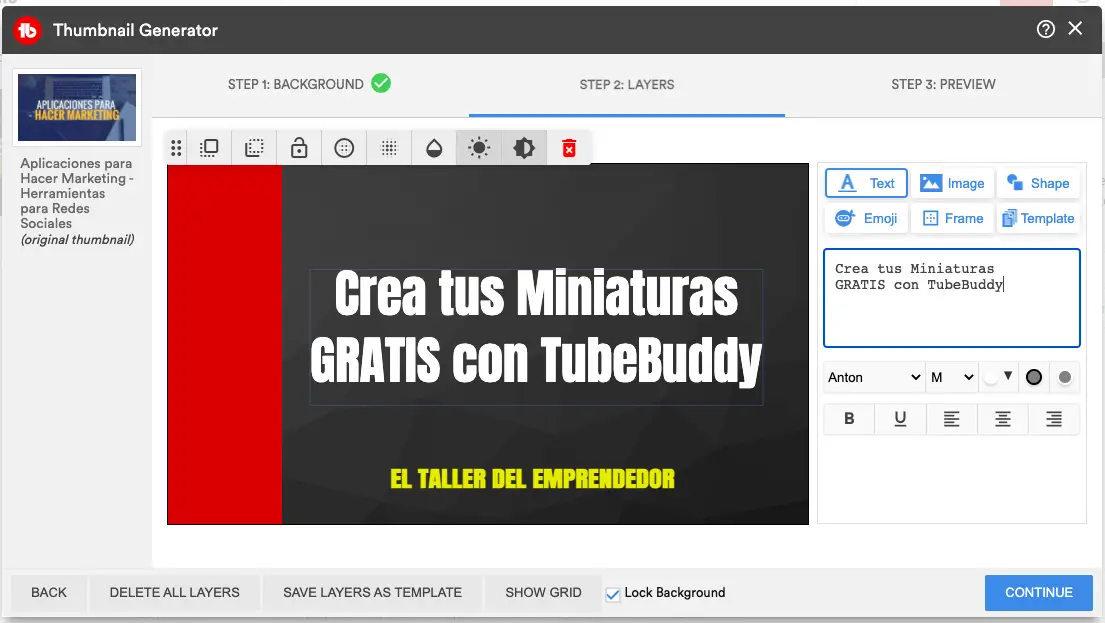
After choosing a background for your new thumbnail, you can start adding "layers" which can be text, emojis, elements, etc.
Pick the best things from these options and use them on your thumbnail.
If desired, save the thumbnail template for future videos using the “Save Layers As Template” button at the bottom of the page.
Once you're ok with your design, go to the preview page.
Preview
The last part is the possibility to preview your thumbnail on different platforms (Facebook, Twitter). Make sure the sticker is visible enough on all devices (phone, tablet, computer).
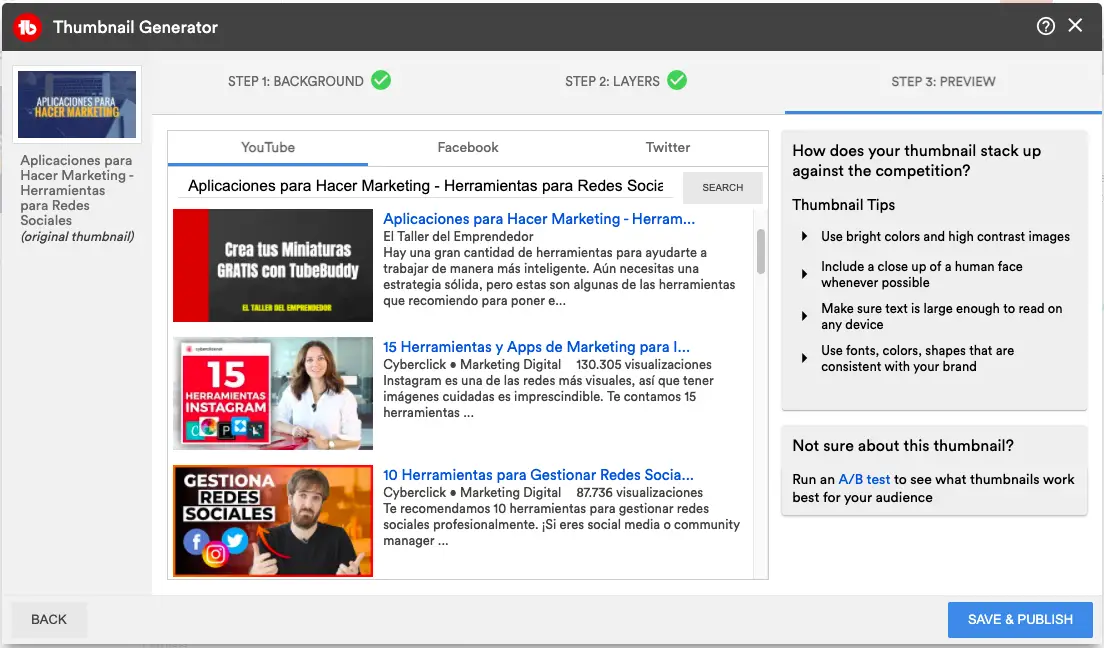
Finally, TubeBuddy will let you see what your thumbnail will look like in YouTube search results once it's created and published.
Finally, if you are happy with the thumbnail image, click the “Save and Publish” button. Also check out the miniature tips provided by TubeBuddy on the right side.
TubeBuddy also allows you to download the created thumbnails, so you can use them anywhere.
What size and format YouTube thumbnails should they have ?
To give you an idea of the size of your thumbnails on YouTube:
- Image resolution: 1280*720.
- Pixels: 640.
- Format: JPG, GIF, PNG.
- Limit: 2 MB.
- Report : 16: 9.
The best size for a custom YouTube thumbnail is 16: 9. The resolution of the thumbnails on YouTube is 1280 × 720.
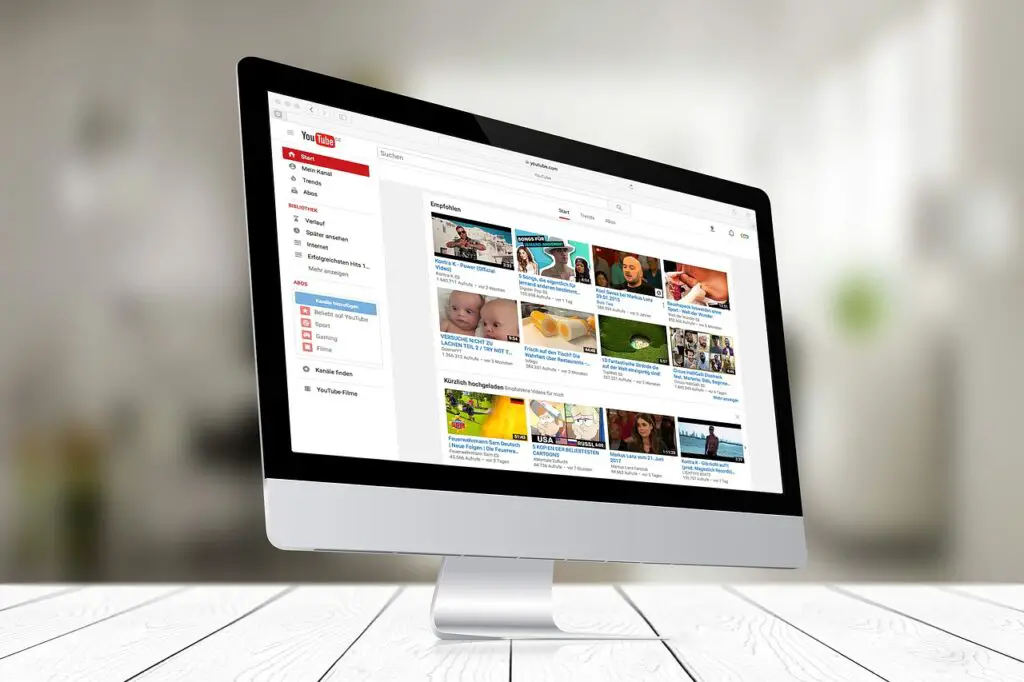
Either way, you don't have to worry about it, because when using TubeBuddy, the program takes care of everything related to size and resolution.
Tips for creating thumbnails
Here are some handy tips to help you create amazing and effective thumbnails for your YouTube channel:
# 1: add catchy words
When creating thumbnails, try adding a few words that grab your audience's attention. For example: "Free", "Reviews", "Best", "Discount", "Promo code" like these.
# 2: use large fonts
If you've used catchy words, apply larger fonts to those words or highlight them. Adding a smaller font size won't do you any good, even if the video has quality content.
# 3: Include funny moments / titles
If your content has funny moments, you can include screenshots to grab people's attention. You can use the texts you include in the same way.
# 4: Add your channel logo
In each YouTube custom thumbnail template, you can add your channel, company or brand logo if you want.
Adding a channel logo is not mandatory. But it's a simple marketing strategy to expose your brand to more people.
# 5: keep the same template style
Try to stick to the same patterns you use in your thumbnails. It's easy for audiences to remember and capture your channel wherever they find it.
# 6: Don't use ClickBait words
By this I mean that adding thumbnail words that are irrelevant to the video is not good just to catch the audience. It is a bad practice that many use and which in the long run has negative consequences.
Consider that when people see your content, they will quickly know whether the video is related to what is cited in the thumbnail or not (same goes for your video title) ...
Therefore, this generates a negative impact on the audiences of the channel. Meanwhile, these results tell YouTube that the video is not user-friendly. Therefore, it affects the SEO of your videos.
Conclusion
Taking the time to create a custom thumbnail for each of your videos is an essential part of organic YouTube search. This will help you grab the attention of your audience, promote your YouTube videos and increase your channel's income over the long term.
Follow the tips above to create the best possible thumbnail for each video. Every little thing is important to increase the number of views of your videos. Personalized thumbnails play an important role in this regard. Remember that big results are the byproduct of little things.
Share your knowledge
Congratulations
You have reached the end of our guide on creating thumbnails for YouTube using the TubeBuddy tool. This is a free and extremely easy method that you can use to create original and quality thumbnails. If you did